This article will walk you through BridalLive's automated End of Day procedure to ensure payment plans are charged, all time punches are being reviewed, pending appointments and tasks are being completed, as well as closing the register and reviewing reports and reconciling payments.
You will locate your End of Day feature in the top menu of your BridalLive account!
You can customize which parts of the End of Day you show by going to Settings > Company > Preferences. 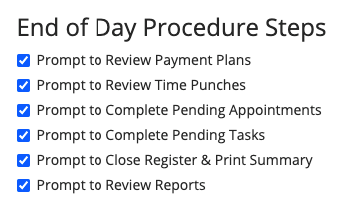
Review Payment Plans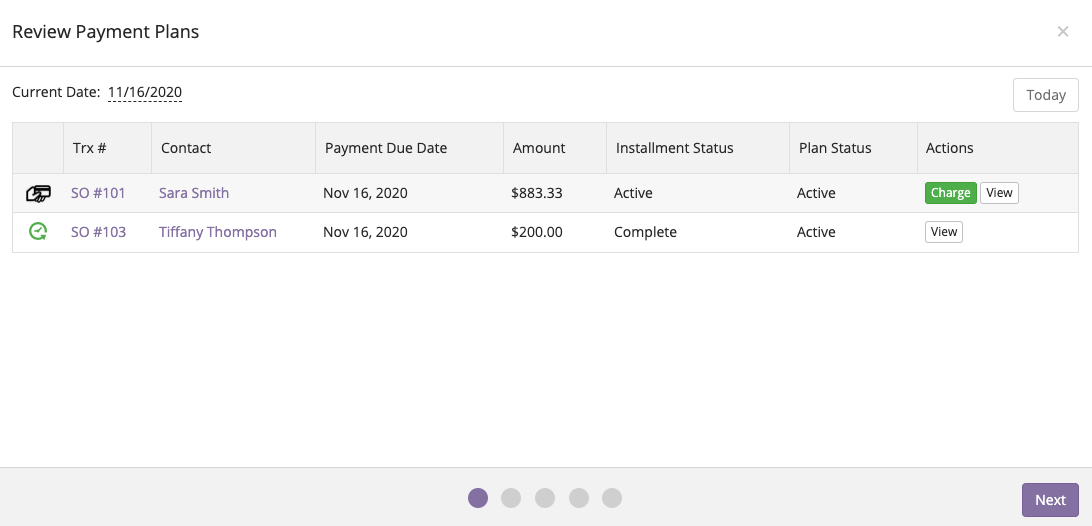
Review Time Punches
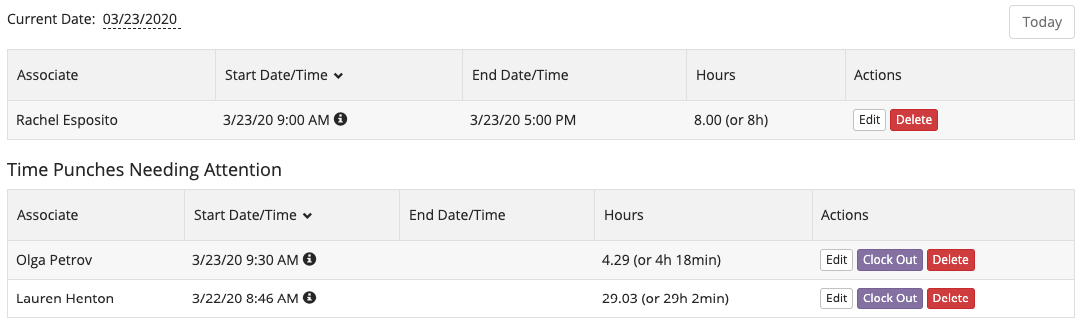
When you review the Time Punches, you will see and clocked in and clocked out punches for the day. Depending on user permissions, you can edit or delete it if needed. You will also have a section for Time Punches Needing Attention. This will show any clocked in employees that have no clock out time. You can go ahead and clock the employee out as well as edit or delete it if needed.
Pending Appointments
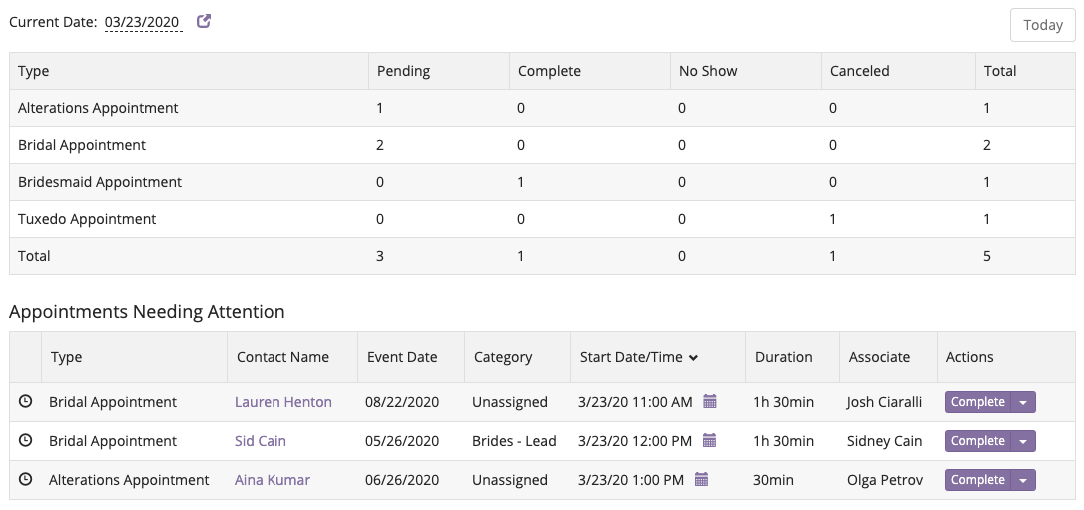
The Pending Appointments End of Day filter will show an appointment status count for the day as well as any appointments that may need attention. At the end of the appointment, or at least at the end of the day, you will want to make sure you are completing your appointments. This will make sure the appointment will be factored into your closing ratio reports. You can also edit the appointment or mark the appointment as No Show or Canceled by clicking the little arrow to the right of Complete.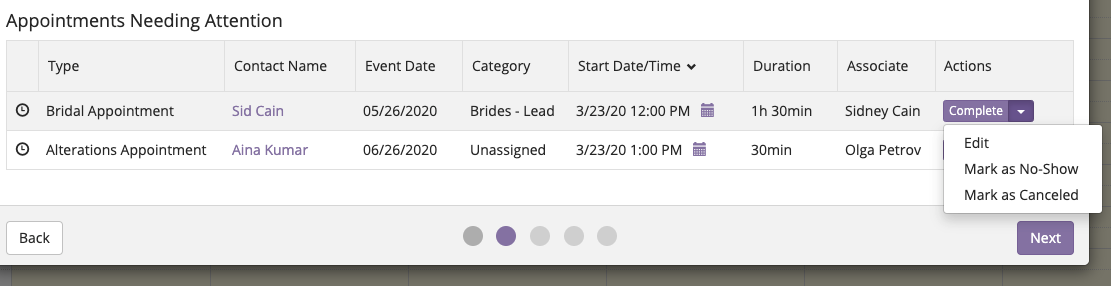
Pending Tasks
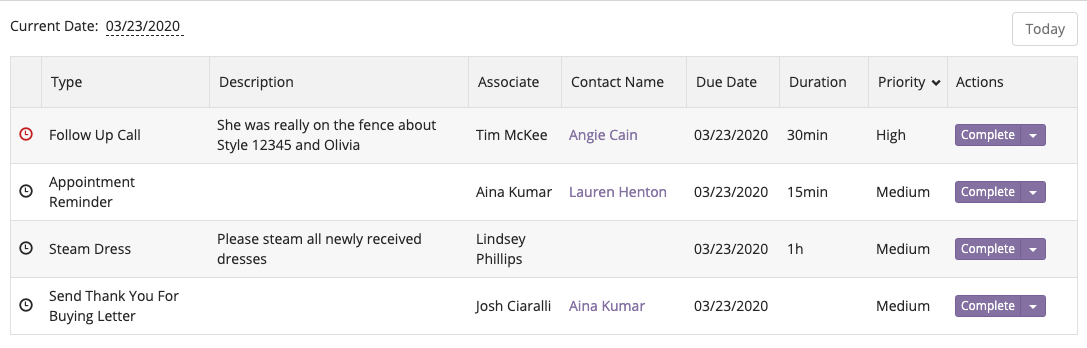
Any pending tasks for the day will be shown and can be completed, edited and moved to a different day, or deleted.
Close Register & Print Summary
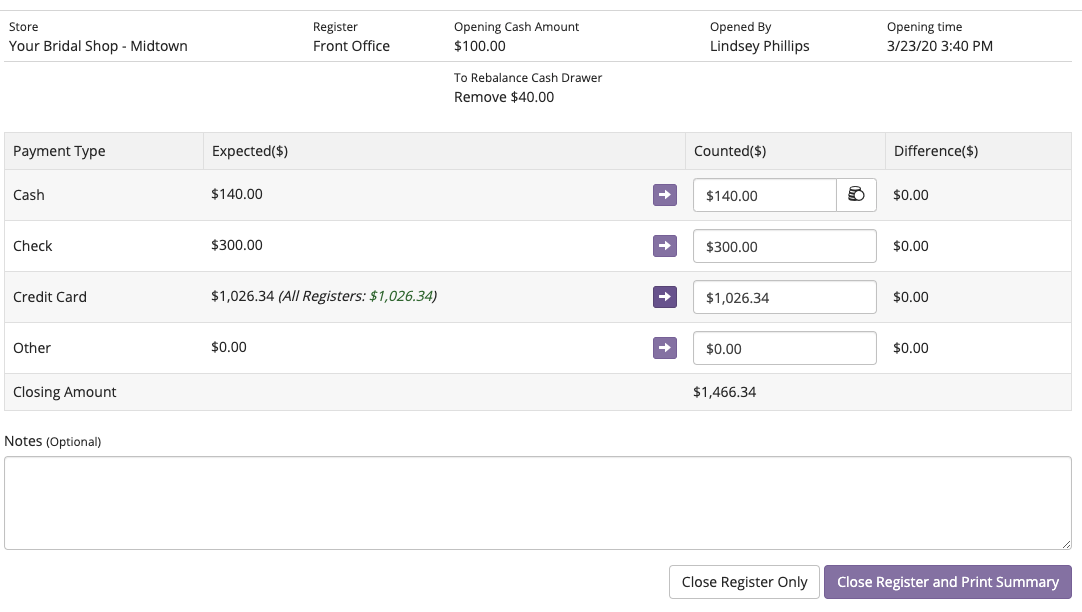
When you open your register for the day then take payments, you can use the End of Day feature to remember to close the register and balance your cash drawer. You can review any discrepancies from the payments received vs your register.
Review Reports
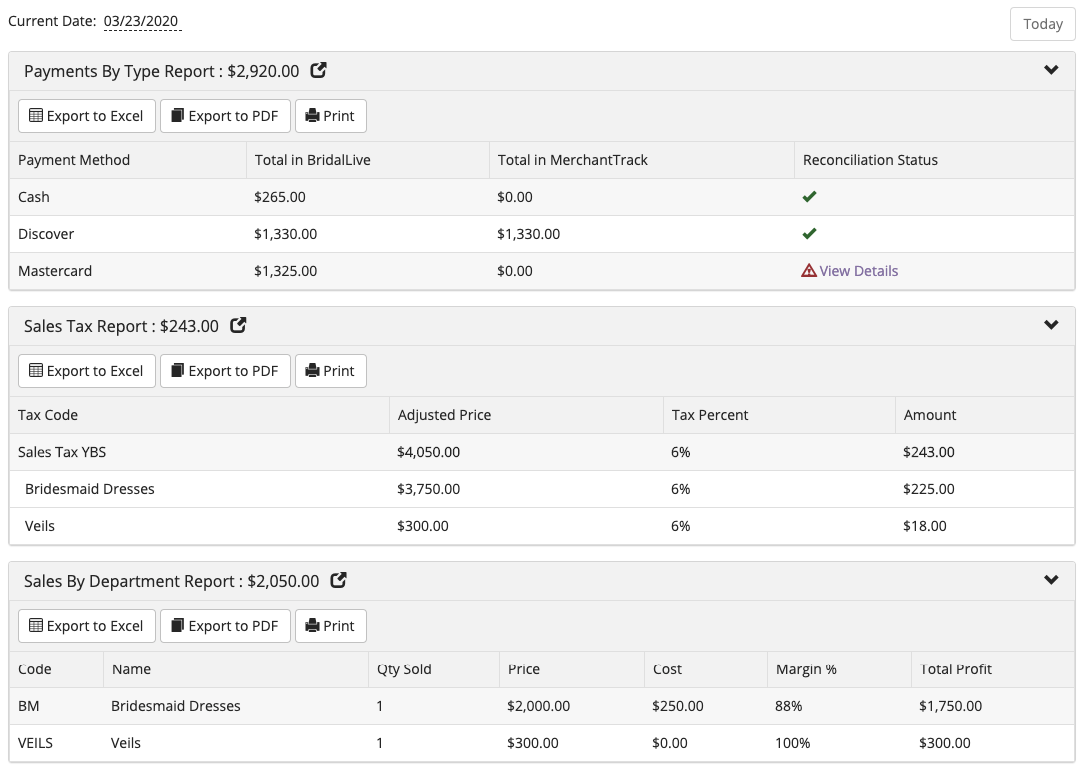
The BridalLive End of Day Review Reports feature will show all of your Payments by Type, Sales Tax Report for the day as well as the Sales by Department for the day. If you use BridalLive Pay, you will have automatic reconciliation and receive an alert if anything does not match from BridalLive to your MerchantTrack payments received.
Click here to view the End of Day Procedures - Video