A Mixed Special Order occurs when a customer is purchasing an item "out of stock", but also needs to special order 1 or more items at the same time. This can be accomplished in BridalLive by using the Special Order POS transaction type. This article describes how to create the Mixed Special Order and also explains the effects on Inventory levels as a result of doing so.
Creating a Mixed Special Order
- Click Point Of Sale > Create Special Order
- Add your all of your items to a Special Order
- For the items that are being purchased out of stock, use the "Action > Mark As" feature to tell BridalLive whether the item is leaving the store or staying in storage. If the item is staying in storage, click Action > Mark As > Awaiting Pickup. If the item is leaving the store, click Action > Mark As > Picked Up.

Inventory Quantity Adjustments
When the status of the Transaction Item is changed to Awaiting Pickup or Picked Up, BridalLive will reduce the item's "In Stock" quantity. If the item is marked as Awaiting Pickup, the item's "Awaiting Pickup" quantity will be increased (see Figure 1 below). If the item is marked as "Picked Up" the Quantity On Hand for the item will be reduced (see Figure 2 below).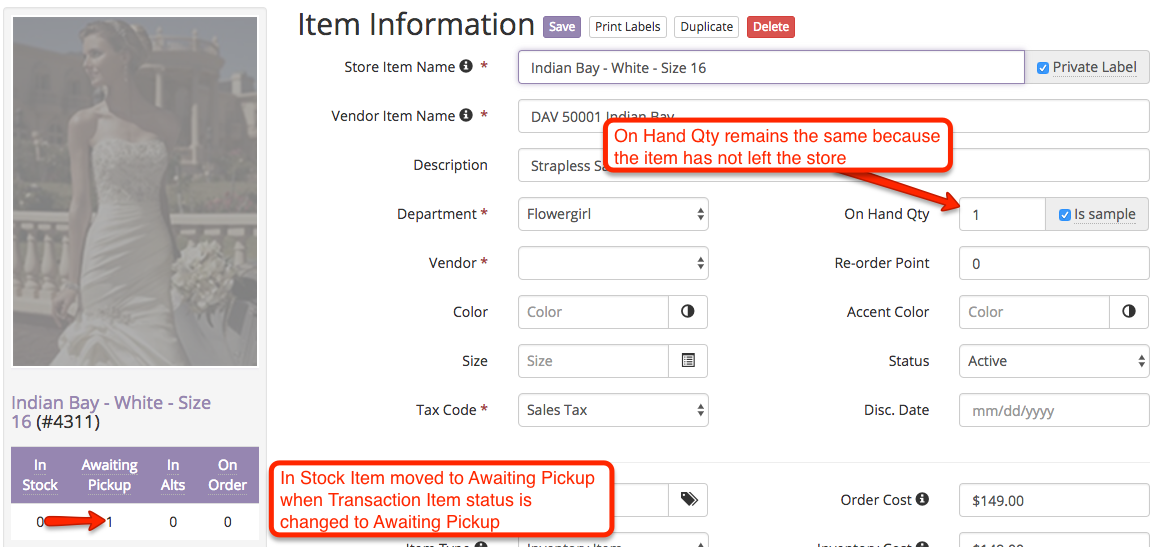
Figure 1 - Result of Transaction Item being marked as Awaiting Pickup
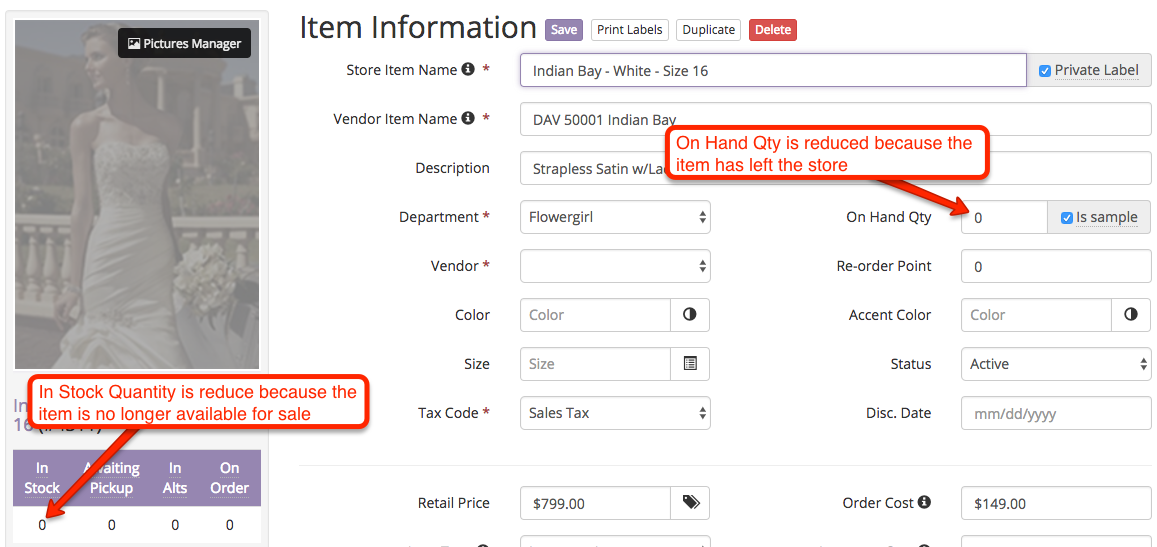
Figure 2 - Result of Transaction Item being marked as Picked Up