User work schedules are comprised of two factions: Work Schedule & Time Off.
You can locate the Time Off tab by going to Settings > Users & Security > Users click Manage: Work Schedule to the right of the user.
The Time Off tab is used to schedule time off for your staff (i.e. vacation days, lunch breaks, etc.). This can be for a full day, a defined period of time, or multiple days at a time.
| Time Off - Single Day | Time Off - Multiple Days |
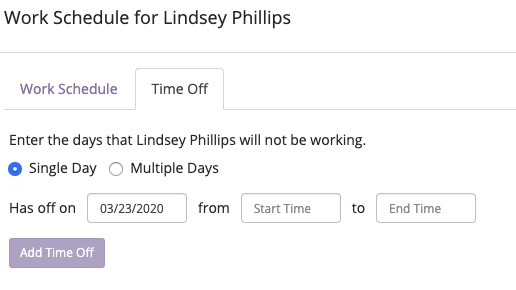 |
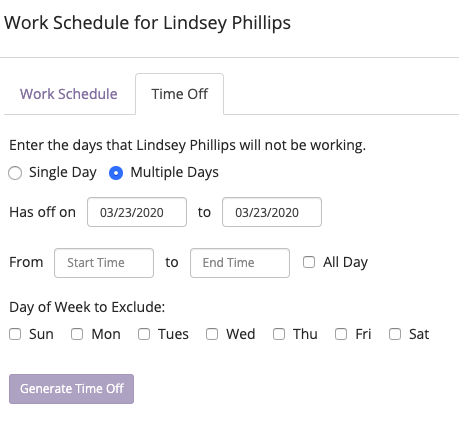 |
Single Day - When adding a single day of time off for your employee, select the requested date and add a start and an end time. This can be for the employee's full work period or just a partial work period.
Multiple Days - When adding multiple days of time off for your employee, select the start date and set the end date for which days are requested. You will then set a start time and end time, or you can select All Day. If you would like to exclude any days of the week, you can do so. Once you are ready to review the Time Off, select Generate Time Off. BridalLive will give you a preview of all days and times requested off. You can edit or delete any time off requests as needed. Once reviewed, you can click Add Time Off Entries, and your multiple-day entries will be added to the employee's time off.
Time Off Reasons
Administrators have the opportunity to enable Time Off reasons via Settings > Users & Security > User Roles > Edit > Settings > Select Check Box for "Time Off":

Once this feature is enabled, additional fields are added to the "Manage: Work Schedule" page for each employee via the Time Off tab. You can select from the predefined reasons and also add notes to share some additional insight when adding upcoming time off.
To view a report of Time Off, select Reports > Associate Reports > Time Off By Associate.