BridalLive third-party support policy
Twilio 10DLC (Required)
Follow the steps below to link your Twilio account to BridalLive.
Twilio requires a paid account in order for the Integration with BridalLive to work. Sending Text Messages will not work using a Twilio Trial Account. If you have multiple stores, you will need to have a separate Twilio account and a separate phone number for EACH store.
Twilio is not incorporating 10DLC Updates requesting phone numbers to be registered. Learn more about this here.
Sign Up for your Twilio Account:
- Signup for a Twilio account: https://www.twilio.com/try-twilio
- Verify your account
- Login to your Twilio account: https://www.twilio.com/login
- Upgrade your account so you have money to text with: https://www.twilio.com/user/billing/upgrade
-
Buy a Twilio phone number: https://www.twilio.com/user/account/phone-numbers/search
*You cannot use a Trial phone number.
Add your Twilio Account to BridalLive:
- Log into your BridalLive account: https://app.bridallive.com/#/dashboard
- Go to your BridalLive Twilio settings page: https://app.bridallive.com/#/settings/twilio_settings
-
Copy and Paste your Twilio Account SID and Auth Token into your BridalLive Twilio Settings: https://console.twilio.com/
The below is what your Account SID and Auth Token will resemble, but it will be unique to your account and not the same numbers below. Please do not use the numbers below as they will not work for your account.
- Copy and Paste your phone number into your BridalLive Twilio settings: https://www.twilio.com/user/account/phone-numbers/incoming
*IMPORTANT*
Receive text message confirmations inside BridalLive:
If you want to be able to receive confirmations and cancellation replies and text message conversations via a notification in BridalLive, you will need to make sure you follow the steps below. You cannot receive text message conversations in BridalLive without following the below setup.
- Go to your phone number page: https://www.twilio.com/user/account/phone-numbers/incoming
- Click on the blue phone number.
- Scroll down until you see the Messaging section.
- In the field next to "A Message Comes In," you will want to copy and paste the following URL: https://app.bridallive.com/bl-server/api/sms/twilioCallback
- CHANGE the HTTP Post dropdown to HTTP Get
Your Messaging settings should look like the image below:
Update your A2P 10DLC Messaging Service Integration with the BridalLive Webook
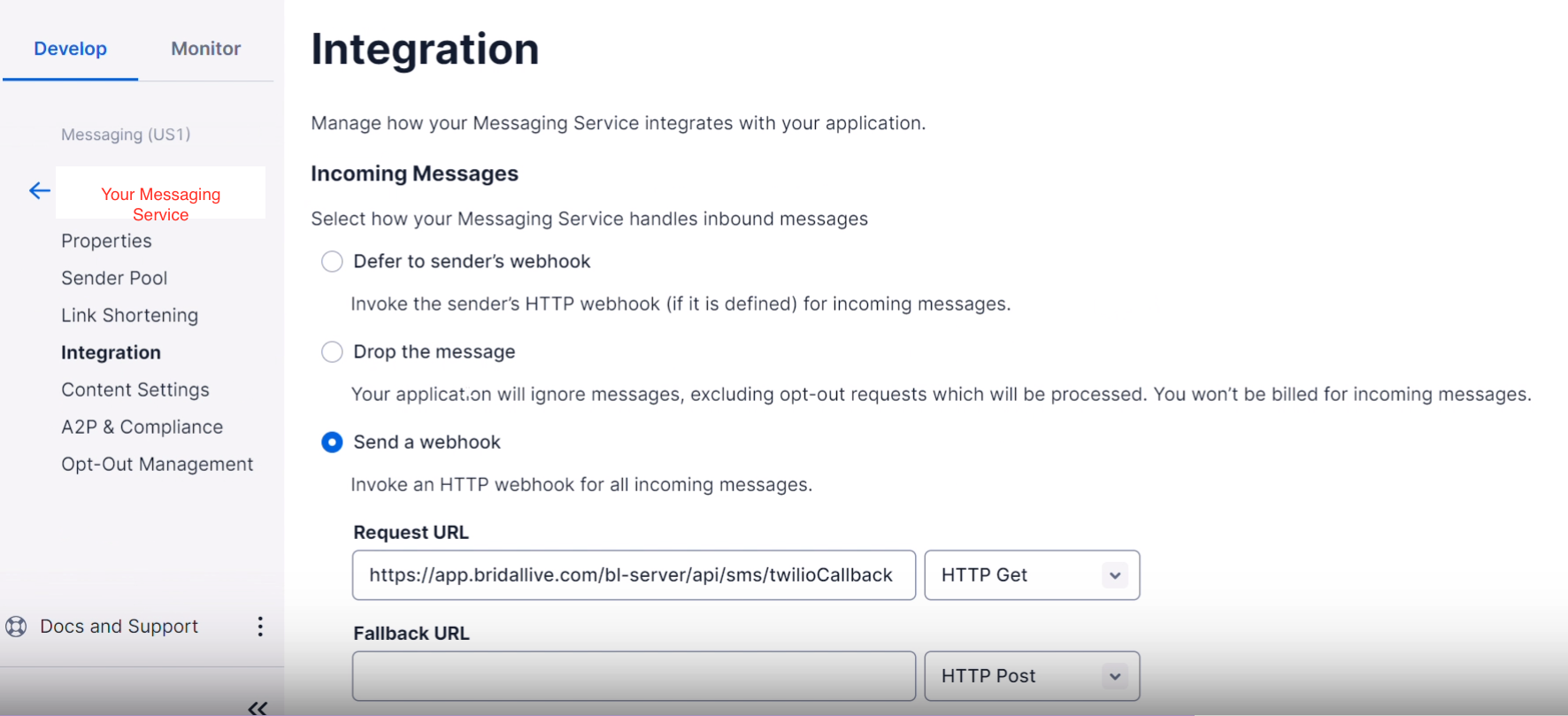
- Log into your Twilio account, go to Develop > locate your specific Messaging Service. This will be what you named your Messaging Service in your A2P 10DLC registration.
- Select Integrations
- Set to Send a webhook
- Copy and paste this full URL for the Webhook - https://app.bridallive.com/bl-server/api/sms/twilioCallback
- Webhook should be set to HTTP GET
Twilio Errors
Your Twilio account will be suspended by Twilio if there is not enough funds in the account. You can make sure this does not happen by keeping an active card in your Twilio account recharging automatically. If your account does get suspended for not having enough funds in Twilio, you may have the following errors in BridalLive.
1. When you try to send a text message, you will receive a 'Failed to send text message: Authenticate' error.
2. Test your Twilio Settings by going to Settings > Integrations > Twilio.com > click Test Twilio Settings
If you know your Twilio settings have not changed, and you receive the error 'Those settings don't work. Your Twilio Settings aren't correct. You will need a live Twilio phone number before linking it to BridalLive!' this could mean your account was suspended by Twilio causing your account to no longer be 'live.' You will need to add funds to your account to reactivate your phone number and settings. You may receive an error when trying to log into Twilio due to the account being suspended, so please check the email address you signed up with Twilio for further communication.
Twilio Sender Settings
If you are a non-US shop, you may need multiple Twilio phone numbers and/or settings for different countries. BridalLive gives you the option to set this up under the Twilio Sender Settings. You can set up a Long Phone Number, Short Phone Number, or Sender ID.
For more information, see what is the difference between short codes and long codes.
*Only one From Type can be added per country.
Please ensure your customers can select their Country as part of their address; BridalLive will use your customer's set Country to select the correct From Phone Number. If no Country is set, BridalLive will use the default Twilio settings with the default from phone number.
You represent and warrant, when using this feature, that you have a current relationship with each person to whom an email or text message is to be sent. You are solely responsible for ensuring that the email and/or SMS feature(s) are utilized in a manner that complies with local, state, and federal laws, rules and regulations. This includes, but is not limited to, compliance with applicable email and telemarketing laws such as the CAN-SPAM Act, Telephone Consumer Protection Act (“TCPA”), 47 U.S.C. § 227, the EU ePrivacy Regulation, and comparable state laws. Moreover, you represent and warrant that each person to whom an email and/or text message is to be sent has specifically granted you permission to do so by whatever technology you choose; and opt-outs are provided pursuant to applicable law, rule or regulation. You are responsible for the content and will be identified as the sender of each email and/or text message sent on your behalf. You acknowledge that you are responsible for obtaining any and all permissions required to use the Software’s email and SMS features.