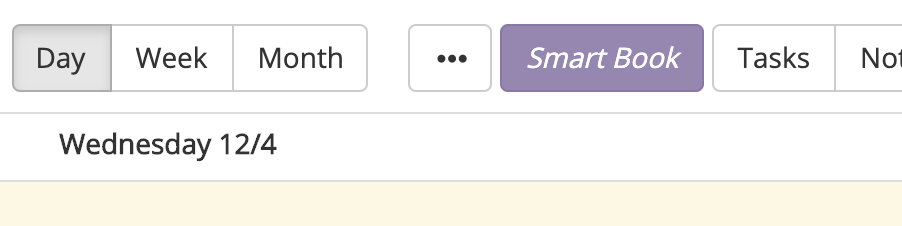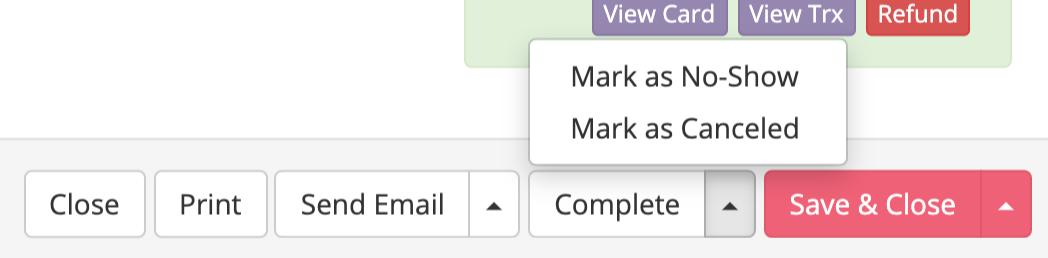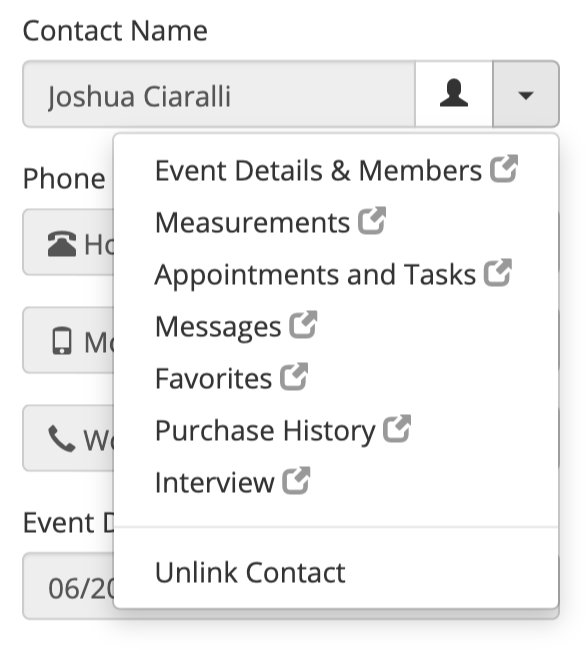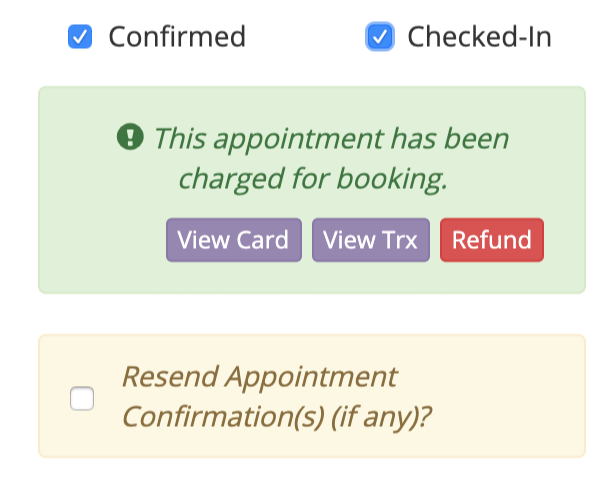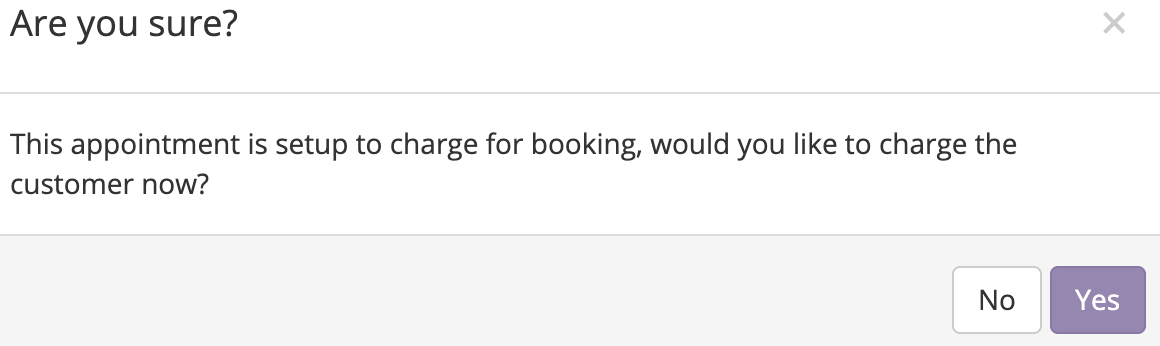This article will give you a breakdown of the Appointment permissions in BridalLive and where each category will be used. You can access these by going to Settings > Users & Security > User Roles > select Edit next to the Role you want to edit > select Appointments
| Smart Book |
Ability to create appointments from the Smart Book. You can use this permission to make sure employees book appointments only by your setup Fitting Room Blocks. You can locate the Smart Book from your calendar views.
|
| Manual Add | Ability to manually add appointments without using the Smart Book. If you want your employees to only book using the Smart Book to sync with your Fitting Room Blocks, you will want to have this unchecked. If unchecked, this will turn off the ability to click on the calendar to book an appointment for any time on the calendar and will remove the Add Appointment button from Activities and force employees to book appointments through the Smart Book to ensure all Blocks are always synced. |
| View Appointment Details | Ability to open and view the full details of the appointment. If you do not have this permission, you will not be able to open the appointment to view the details. Without this permission, the employee will be able to hover over the appointment and see only the name, associate, event date, budget. |
| Reschedule Appointments | Rescheduling the appointments will allow the employee to reschedule the appointment if needed but ensure that the Fitting Room Blocks and Associate availability is considered in what times are available. 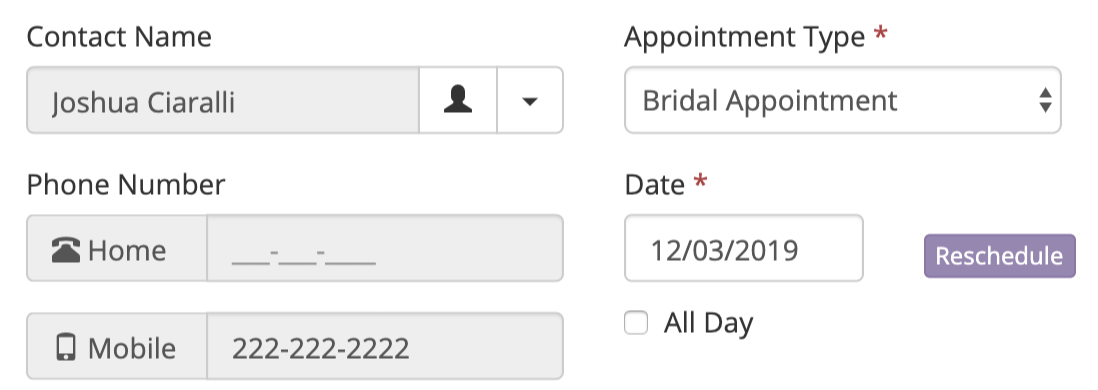 |
| Edit Date/Time | The ability to edit the date and time on the appointment will allow the employee to manually change the date and time. This will not take into consideration the Fitting Room Blocks or Smart Book sync. |
| Edit Confirmed/Checked-In | Ability to manually mark the appointment as confirmed or checked-in. 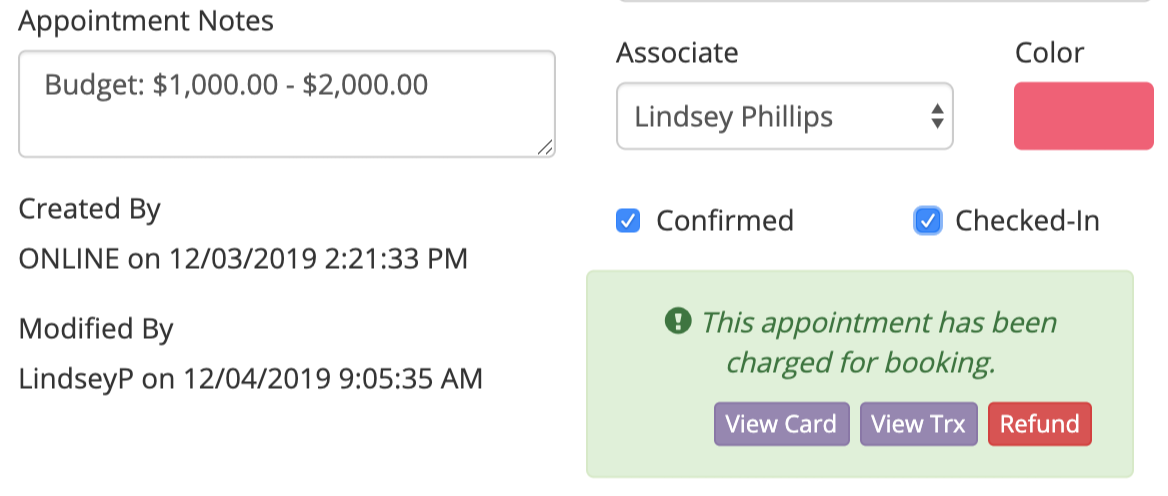 |
| Edit Status |
Ability to edit an appointments status (Complete, Cancel, No Show and Uncomplete).
|
| Edit Contact |
Ability to unlink a contact on an appointment. This will allow the employee to unassign a Contact from the appointment. You would then be able to reassign a new Contact to the appointment.
|
| Edit Notes | Ability to edit notes on a appointment.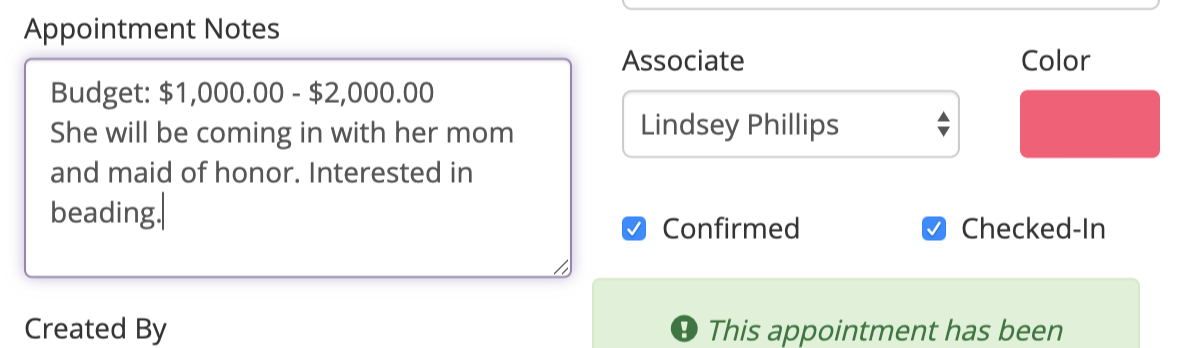 |
| Edit Appointment Type | Ability to edit appointment type on a appointment. If the employee does not have this permission checked, they will not be able to change the appointment type on the appointment. |
| Edit Duration | Ability to manually edit duration on a appointment.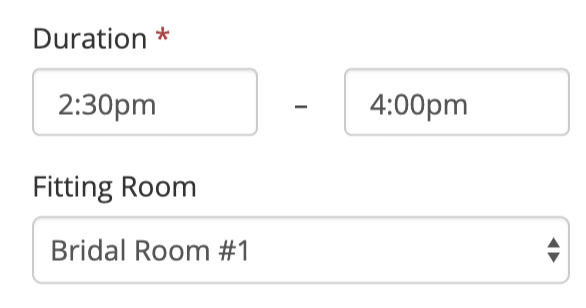 |
| Edit Fitting Room | Ability to edit fitting room on a appointment. If the employee has this permission, they will have the ability to manually change the Fitting Room of the appointment. This will not take into consideration your Fitting Room Blocks or sync with the Smart Book. |
| Edit Associate | Ability to edit associate on an appointment. |
| Resend Notifications |
Ability to resend any emails and/or text messages that were sent as part of the appointment's Smart Flows. Any scheduled emails that were originally processed and scheduled with the appointment will be rescheduled for the new day/time.
|
| Charge Appointments |
Ability to add card on file and charge/refund for booking/cancellation.
|
| Print Appointment Sheet | Ability to print the appointment sheet. |
| Delete Appointments |
Ability to delete appointments. Deleting an appointment will remove all record of the appointment being in BridalLive. There is no way to retrieve this information once it is deleted. |
If you want your employees to ONLY book appointments using your Fitting Room Block set up and sync with your online Appointment Scheduler/Smart Book, you will want to have the following permissions:
Smart Book - checked
Manual Add - unchecked
Edit Fitting Room - unchecked
The rest of the permissions are optional based on your standards for each User Role. If you want employees to only reschedule appointments using the fitting room setup, you will want to check Reschedule Appointments permission and uncheck Edit Date/Time.