You can create a stock Purchase Order in Bulk in BridalLive easily from the Search Inventory screen! You want to make sure to add your items to BridalLive first either through the Marketplace, importing, or manually adding to your inventory. When adding your stock inventory to BridalLive, you want to make sure to enter the On Hand Quantity as what you currently have in stock. If you do not have the item in the store yet, then your On Hand Quantity would be 0. BridalLive will account for the item when it is received through BridalLive. You will also want to add the item to your inventory for the exact sample you are ordering including color and size.
How to place a stock Purchase Order in BridalLive via the Search Inventory screen:
How to place a stock Purchase Order in BridalLive via the Search Inventory screen:
- You can use any of the Inventory Smart Filters to determine the exact items to add to your stock PO. The two most common are the Search Items page and the Items Recently Added page.
- You must select a Vendor from the dropdown. (Since you can only have one vendor per Purchase Order, in order to create a stock PO from the Inventory, you must select the vendor first.)
- You can use any of the other search fields to narrow down the selection you would like to create your Purchase Order for (i.e. Department)
- Make sure to Select All entries if you have more than 10 items to place on your stock PO
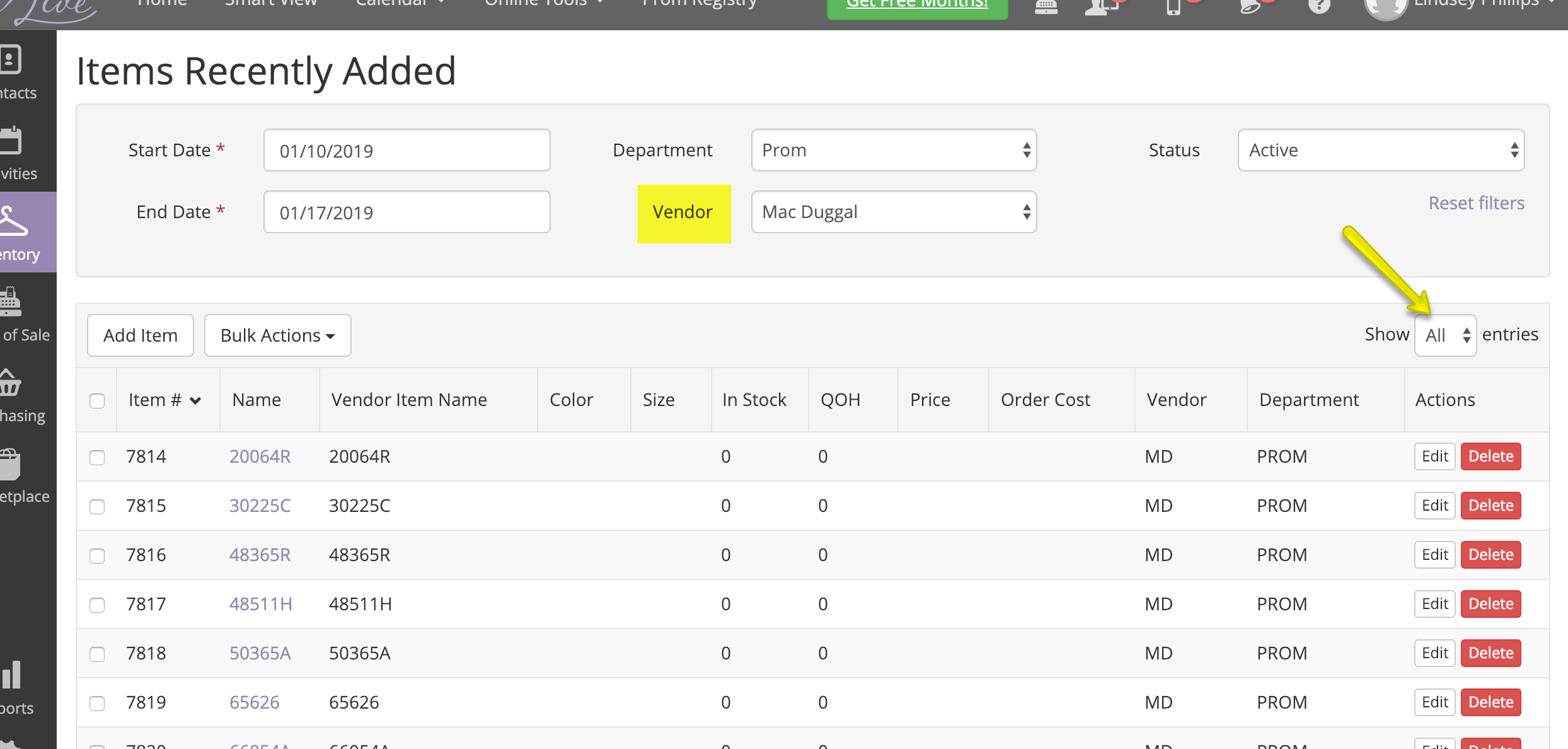
- Use the checkboxes on the left to select your inventory items
- Once you select your inventory item(s), you will see the Create Stock PO button appear
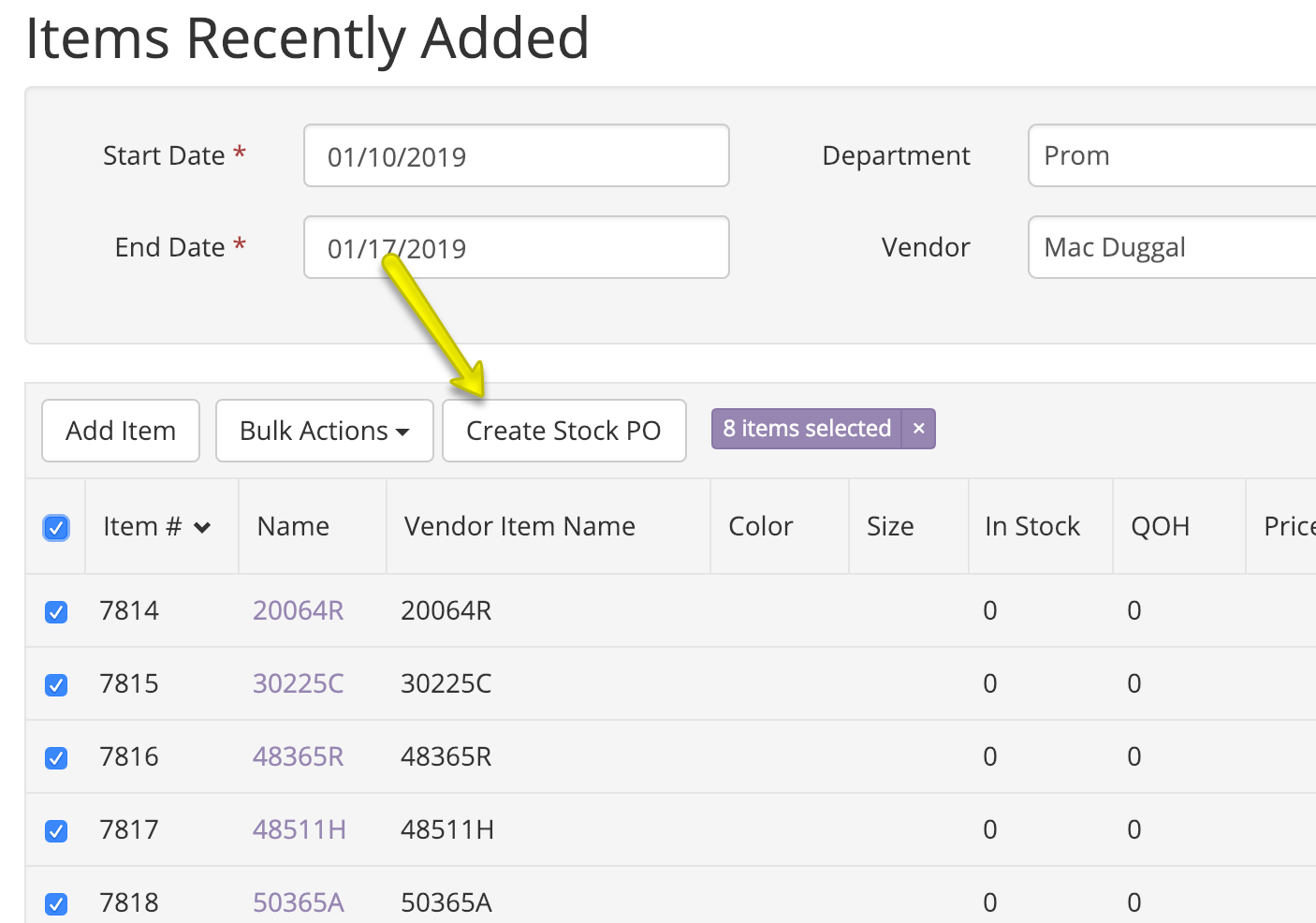
- Click the Create Stock PO button
- You will then be taken to your stock Purchase Order for the items that were selected