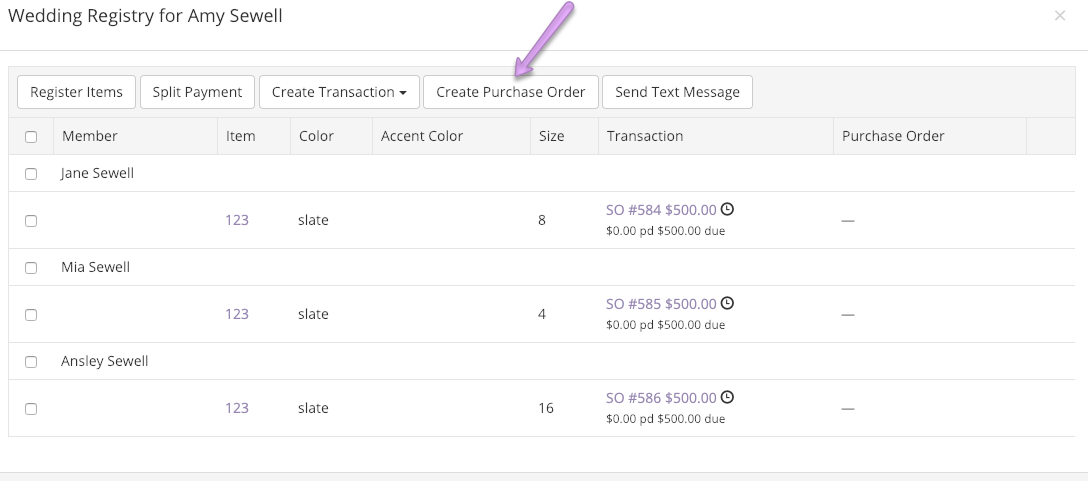- Create a standalone Purchase Order (used for Stock Orders)
- Create Purchase Order from a Special Order (used for customer orders)
- Create Purchase Order from Wedding Registry (used for Bridesmaid Party Orders)
Create a standalone Purchase Order
Standalone purchase orders are created for stock orders and are never linked to a customer (hence, "standalone"). To create a standalone purchase order, go to Purchasing Create Purchase Order. From this screen, you can begin adding items to the Purchase Order that you would like to source from your vendor.
The purchase order screen allows you to track many details about the order itself, such as:
- Submitted Date - the date that you submitted the order to the vendor
- Estimated Ship Date - the date you expect the order to ship
- Confirmation # - the confirmation # given to you by the Vendor
- Cancel Date - the date before which you can cancel your order
NOTE: You can also very easily create a stock Purchase Order from your Inventory in BridalLive. You can follow this article for the steps on how to do this.
Create a Purchase Order from a Special Order
When a customer places an order with you (i.e. Special Order), you will need to procure that product from your vendor. To do that, you'll create a PO. BridalLive makes creating POs for customer order easy with the "Purchase Orders" button on the Special Order screen. To create a PO from a customer order, follow these steps:
- Create a Special Order
- Process the Special Order as usual (add items, payment, assign contact, etc)
- Click the "Purchase Orders" button at the bottom of the screen
- Select the items you would like to create Purchase Orders for. You can select as many items as you like. If the items selected are from different vendors, BridalLive will create separate POs. If the items selected are from the same vendor, BridalLive will put them all on one PO.
- Select Create Purchase Order
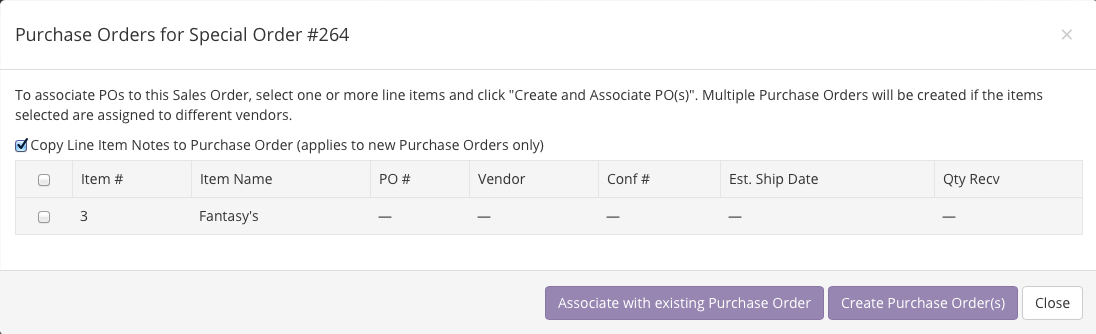
Alternatively, if you have already created a purchase order and want to add this item to an existing PO, "Associate with existing Purchase Order".
Create a Purchase Order from a Wedding Registry
Before you can create a PO from a Wedding Registry, the Registry must be created, have items associated with the party members and at least one party member must have a Special Order or Layaway associated with them.
For more information on creating a wedding registry, check out the Creating a Wedding Registry article.
To create the Purchase Order from the Wedding registry, follow these steps.
- Open a Contact Event Details & Members
- Click Wedding Registry button
- Select the Members' Items you would like to create a PO for.
- Select Create Purchase Order. You can select as many items as you like. If the items selected are from different vendors, BridalLive will create separate POs. If the items selected are from the same vendor, BridalLive will put them all on one PO.