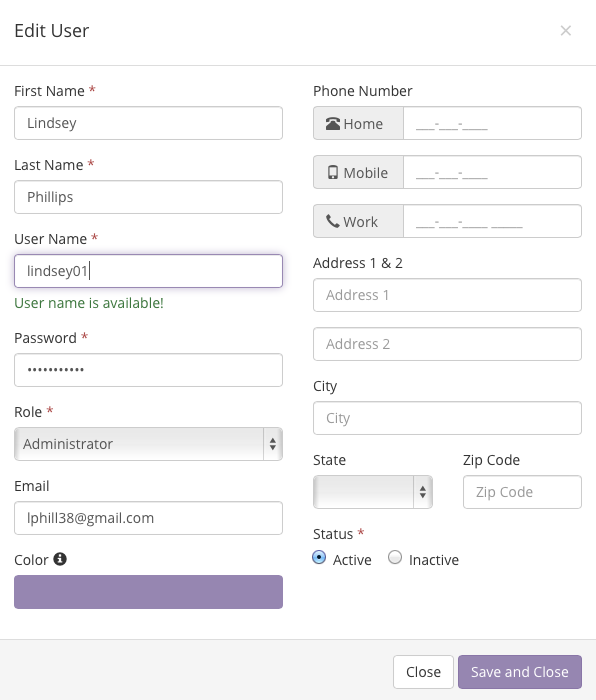Whether you choose to delete your employee or just make them inactive, you will need to remove all PENDING associations beforehand. We do NOT recommend deleting any users, but rather making them inactive.
BridalLive makes this easy with the Bulk Actions feature to change associate. However, if you prefer not to mass update by using the Bulk Actions, you can always open each appointment/task/transaction and change the associate manually. If you do not want to update the Associate on the Contacts and pending data in BridalLive, you will not be able to make the Associate Inactive.
Once all associations have been assigned to a different user, you can then go to Settings Users & Roles Users Edit next to the User you would like to make Inactive Change Status to Inactive (bottom right corner) or delete from the Users screen.