If a customer leaves a larger tip than intended, you can refund the tip from the transaction in BridalLive Pay. You can refund the full tip amount or a partial tip amount.
Example:
Customer paid $500 on a transaction with a $100 tip. The customer intended to tip $60, not $100, so they would like to be refunded the $40 extra of the tip. Please see below:
- Locate and open the transaction (Point of Sale>Search Transactions) then click Payments at the bottom of the transaction.
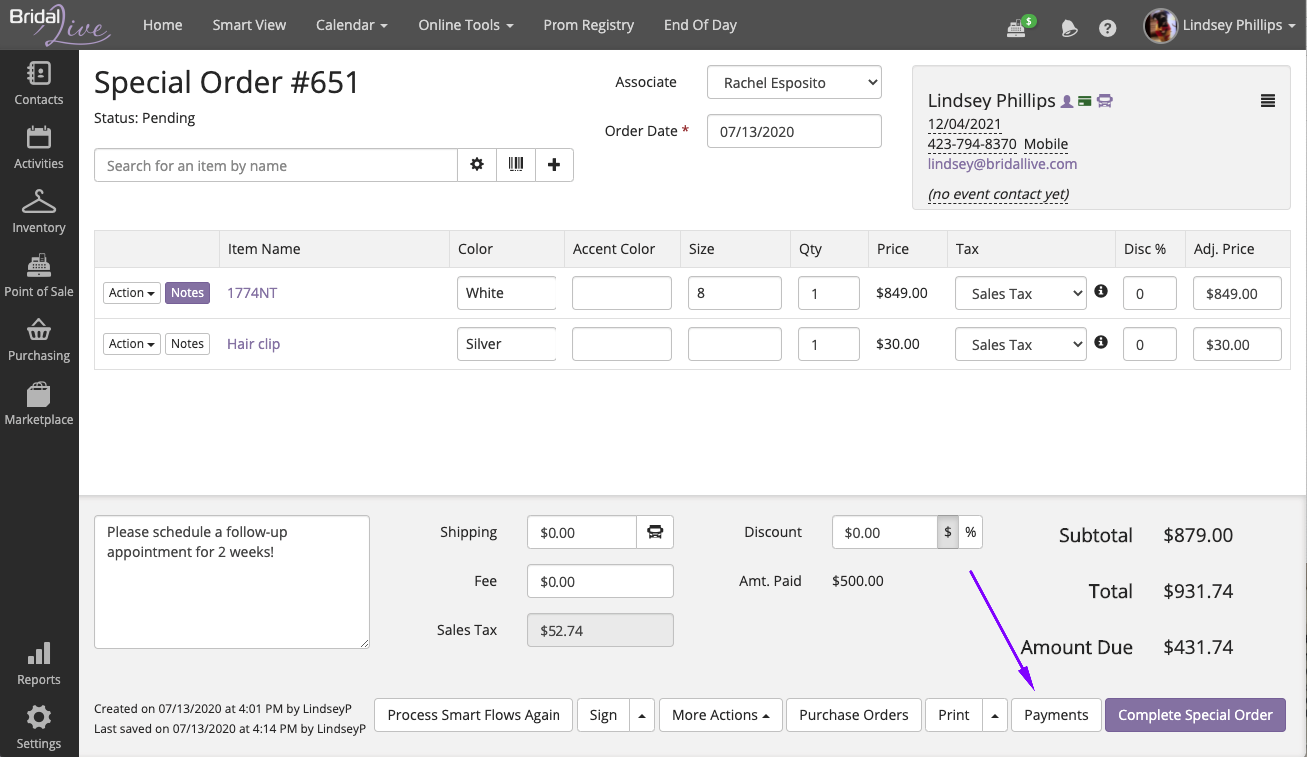
- Locate the payment with the tip that needs to be refunded. You can hover over the pig icon to confirm the correct payment and tip then click the green Refund button.
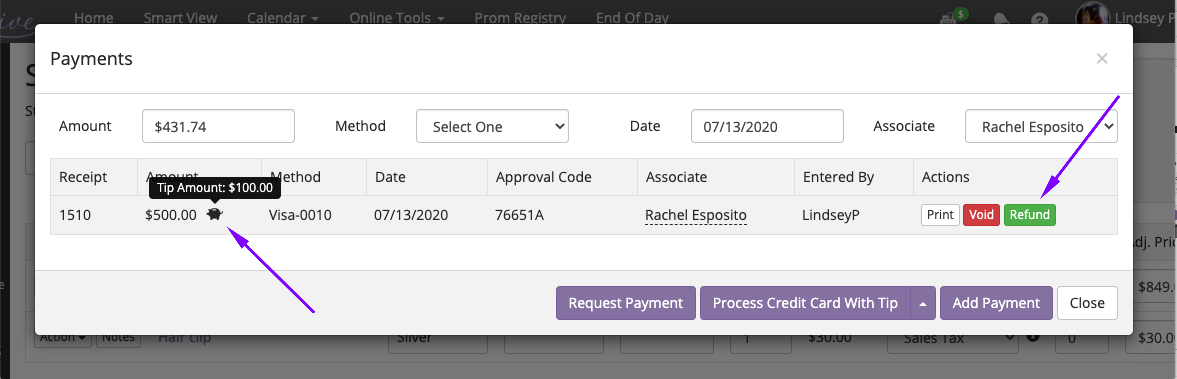
- Once you click the green Refund button, you will be shown a screen where you can refund the transaction payment amount and/or the tip amount. You will want to enter the amount that WILL BE REFUNDED to the customer.
In our example: We will not refund any of the payment amount that is applied to the transaction, so our Amount field will be $0. The customer paid a $100 tip but intended to pay a $60 tip, so we will be refunding $40 of the tip back to the customer. If you were refunding the full tip amount, you would enter the full $100 in the Tip Amount field. Once you have your Amount and Tip Amount fields correct for what will be refunded to the customer, go ahead and confirm the refund by clicking the purple Refund button.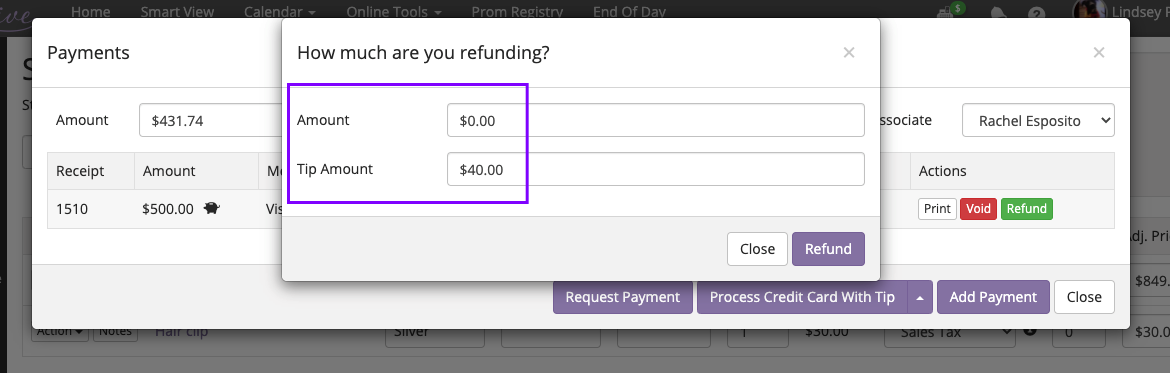
*You can review all BridalLive Pay tips in your BridalLive Pay Reports under the Tip Report and Tip Item Journal.