Once you have your BridalLive Pay integration setup, you can create a MerchantTrack Single Sign On (SSO) link for yourself and any employees who may need to access MerchantTrack. You will also be able to add and edit roles for your BridalLive users. This will make it simple to have access to your MerchantTrack information directly inside of BridalLive.
Enable Permissions for MerchantTrack SSO
- Navigate to the BridalLive User Roles by going to Settings > Users & Security > User Roles
- Click Edit to the right of the User Role you would like to edit and give access to
- Go to the menu option Integrations
- You will see three individual permissions to add, edit, and delete a MerchantTrack User. Select any that the User Role will need access to and hit the Save & Close button.
- Refresh your BridalLive browser
Access MerchantTrack Users
- Navigate to Settings > Integrations > Credit Card Processing
- You will see your BridalLive Pay tab, scroll to the bottom
- Below your BridalLive Pay Tip options, you will see MerchantTrack Users
Add User to MerchantTrack SSO
- Now that you are at the MerchantTrack Users SSO setting area, you can add any users in BridalLive you would like to have access to the MerchantTrack SSO
- Click Add User
- Select a BridalLive Associate from the dropdown
- BridalLive will auto-fill in any information from the User page that already exists. Feel free to update any information you would like. All user detail information is required at least one permission, and at least one MerchantTrack location.
- Once you have your user details, role, and locations selected, click the Save & Close button.
Edit and Delete Users from MerchantTrack SSO
- Now that you have a user added to your MerchantTrack SSO, you can edit and delete the user if needed. This will only edit or delete the details from the MerchantTrack SSO and will not edit or delete the Associate from BridalLive.
- Select the user from your user dropdown
- If you have the permission to edit and/or delete, you will see those to the right of the user
- Edit will open up your user details, roles, and locations.
- Delete will delete the user from your MerchantTrack SSO and will no longer be able to access MerchantTrack from inside of BridalLive.
Access MerchantTrack SSO
- Now that you have set up your users, you're ready to access your MerchantTrack account from inside of BridalLive!
- Click your user name in the top right of BridalLive. Please make sure the user name you are logged into BridalLive within the top right is one of the users you have set up with the MerchantTrack SSO. If not, please log out of BridalLive and login with the correct user login.
- Click Open MerchantTrack
- Once you click Open MerchantTrack, BridalLive will open a new tab with your unique user access to the MerchantTrack SSO.
MerchantTrack SSO Dashboard
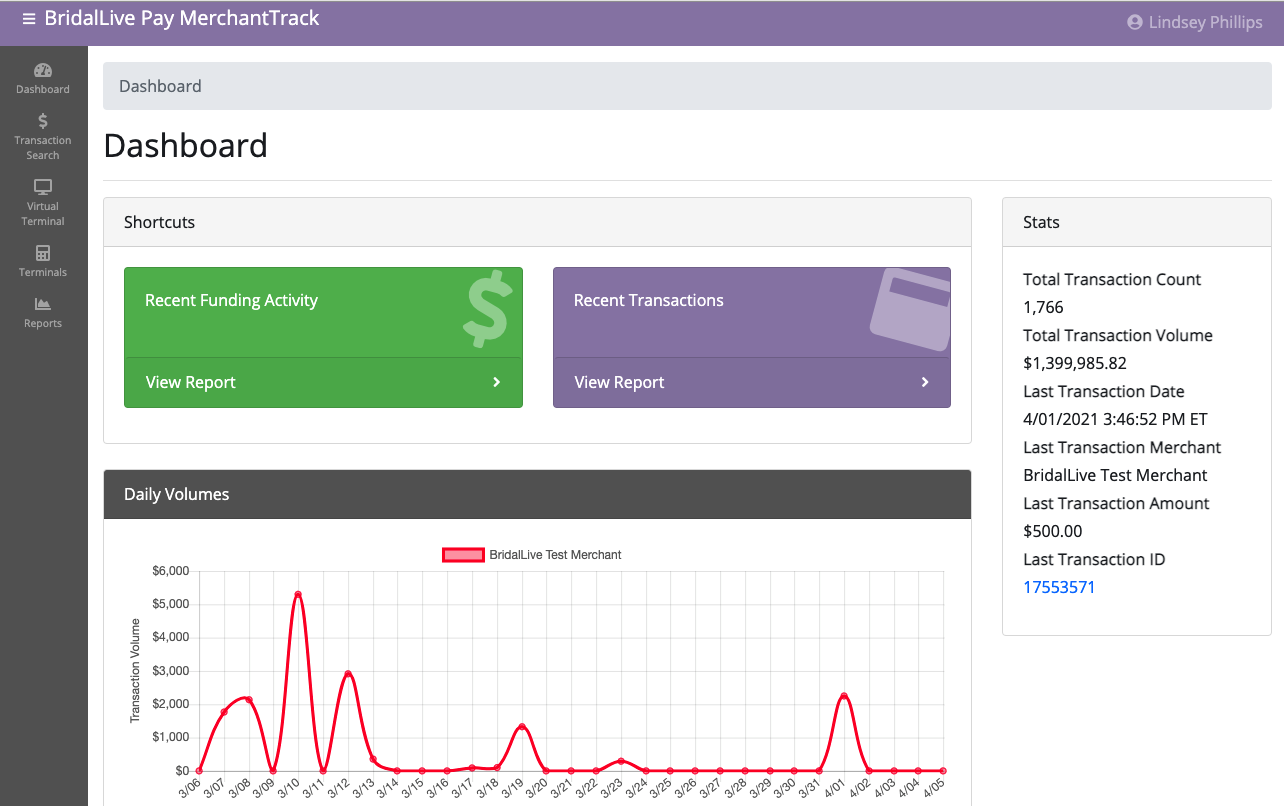
Your MerchantTrack Dashboard will show your most recent Stats, Transaction Volume graph, as well as easy access to your Recent Funding Activity and Recent Transactions!
The BridalLive Pay MerchantTrack will also give you access to the Transaction Search, Virtual Terminal, Terminal setup, and Reports all based on your user's permission settings for the MerchantTrack user.