This article will guide you through how to enable the permissions for the item add-ons for your user roles and review additional settings available.
Enabled User Role Permissions
First, you will need to navigate to Settings > Users & Security > User Roles. If you plan to give multiple User Roles access to different areas of the item add-ons feature, you will need to go through the steps below for each role. Click Edit
- Click Edit next to the User Role you would like to begin editing.
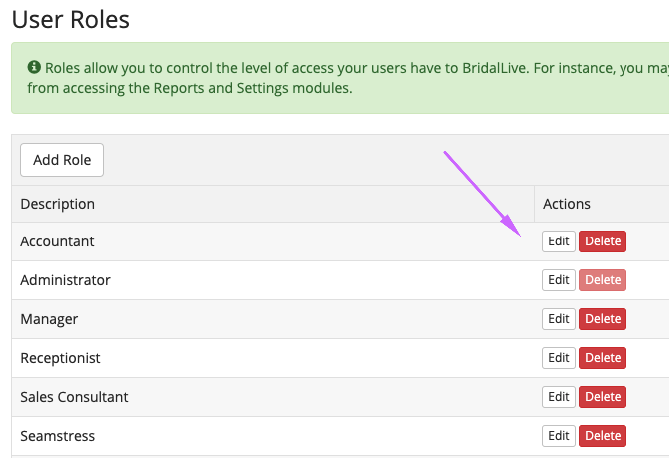
- Inventory Permissions
Click the Inventory option to view the Inventory user permissions.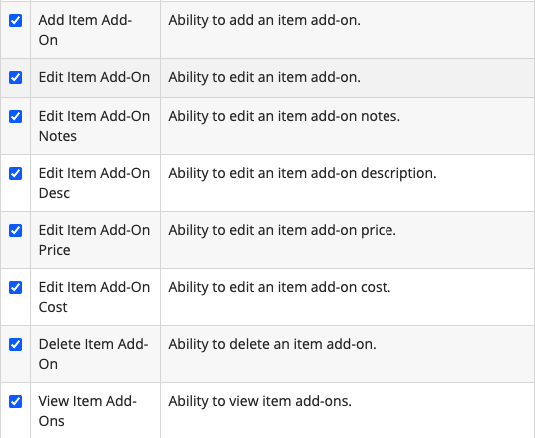
- Point of Sale Permissions
Click the Point of Sale option to view the Point of Sale user permissions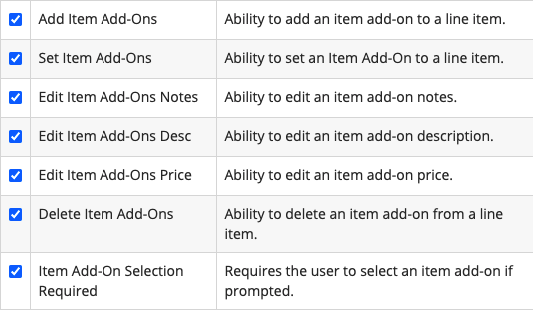
- Purchasing Permissions
Click the Purchasing option to view the Purchasing user permissions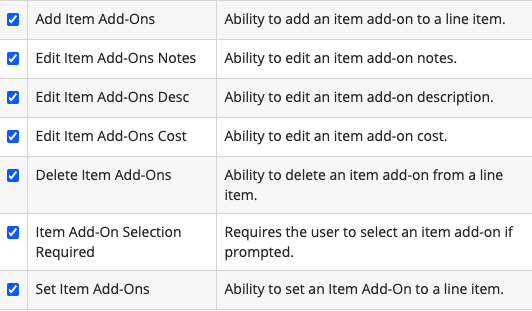
Transaction Receipt Preferences
You can locate the receipt preferences for a transaction by navigating to Settings > Point of Sale Preferences. You can select the option to show the item add-ons and the item add-ons notes on the printed and emailed transaction receipts.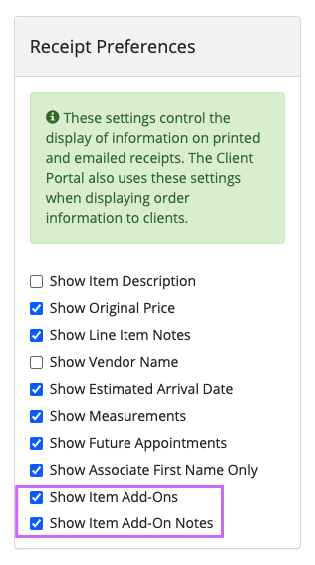
Purchasing Emails and Print-Outs
You can locate the purchasing preferences for a transaction by navigating to Settings > Purchasing Preferences. You can select the option to print/email the item add-ons and print/email the item add-ons notes.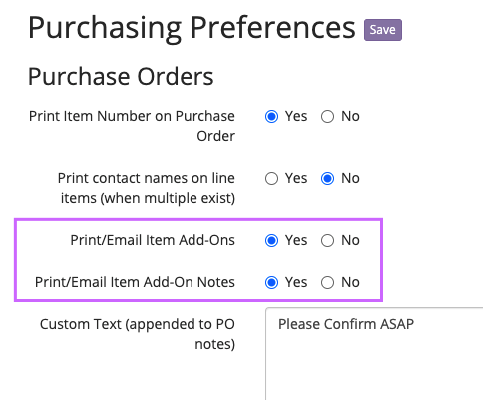
Related Articles:
User Permissions and Additional Settings
Create Item Add-Ons and Add to Inventory
Item Add-Ons on Purchase Orders and Receiving Vouchers