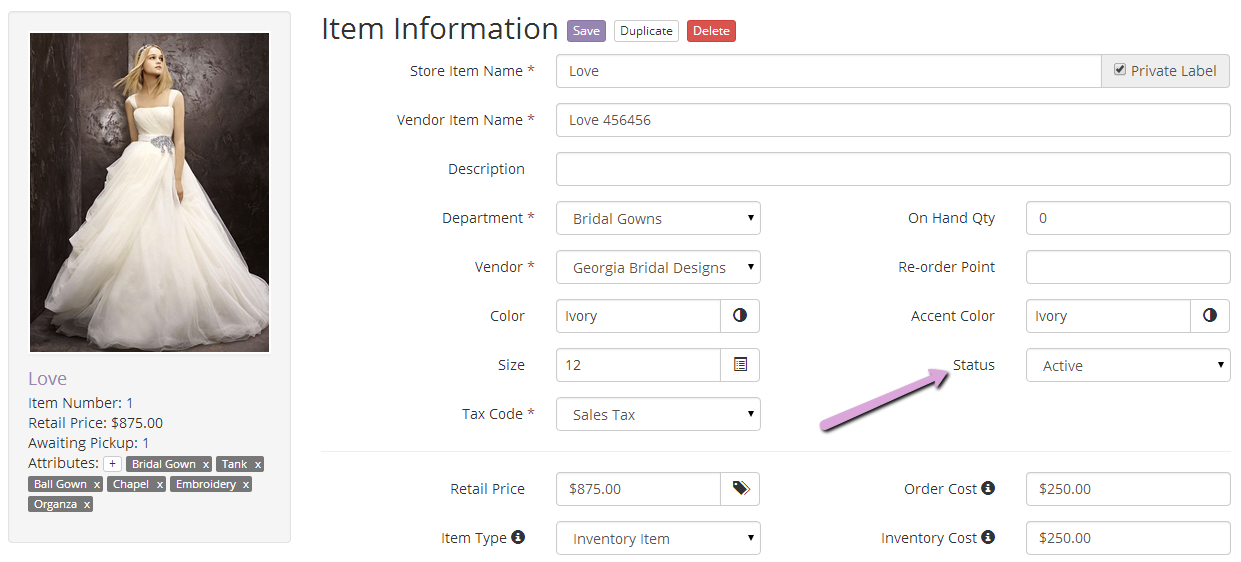Inventory Cost vs. Order Cost
There are 2 cost fields for every item in BridalLive.
Inventory cost is the amount you paid for this item when you originally purchased it from the vendor.
Order cost is the amount you will pay your vendor to re-order this item. In most cases, this will be the same as inventory cost. However, it could be different if the price changed since your initial purchase.
Item Types
You'll specify the Item Type when you add an item to your inventory.
- Inventory Item - any tangible product (special order items included). BridalLive will automatically adjust the quantity on hand (QOH) for items of this type. For complete details on when the QOH is adjusted, refer to this support article.
- Non-Inventory Item - fees, extra charges, etc. BridalLive does not adjust the QOH for these items.
- Rental - a rented item (tuxedos, etc). BridalLive will automatically adjust the QOH for these items
- Service - alterations, steaming, etc. BridalLive does not adjust the QOH for these items.
Use Color Groups
Color groups allow you to quickly select the color when taking an order from a customer. You can find your Color Groups on the Vendor's profile screen (Inventory Search Vendors Edit a Vendor Color Groups).
Color Groups are used if you would like to limit the colors that can be assigned to an item. For example, if your vendor is Mon Cheri and their satin bridal gowns are only available White & Ivory, you may want to create a Color Group called "Mon Cheri Satin Bridal Gowns" or just "Bridal Satin" and add the colors of white & ivory.
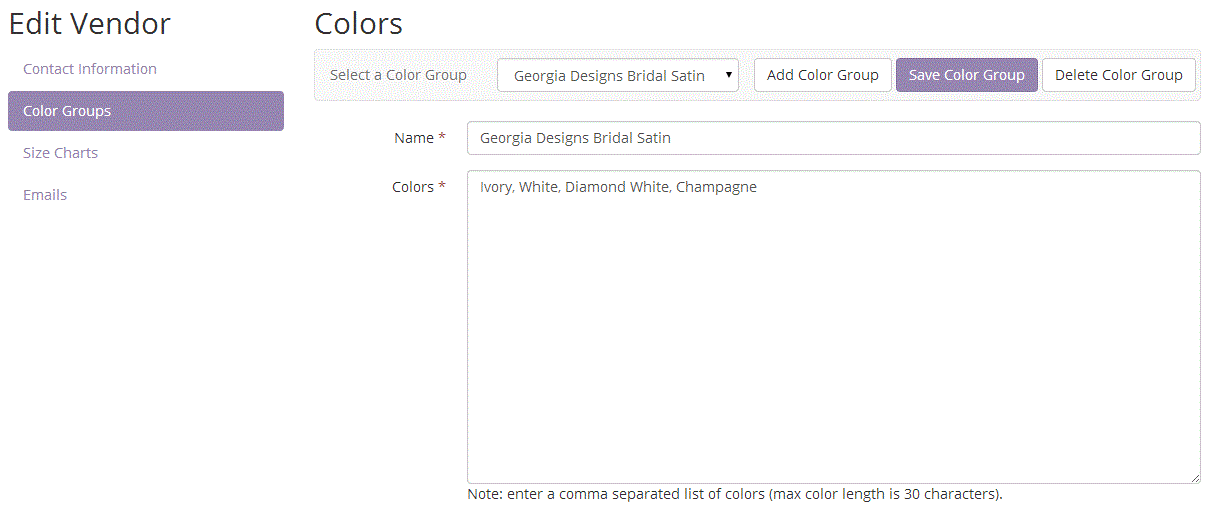
Use Size Charts
Size charts are useful for specifying the various sizes that your vendor offers for a particular type of dress. The size groups are available on the Vendor's profile screen (Inventory - Search Vendors - Edit a Vendor - Size Charts). Size Charts are also useful when you want BridalLive to automatically apply the upsize charge at the time of sale. The upsize charge is applied automatically when size is chosen from the size drop down on the Point of Sale screen.
Size Charts are used if you would like to limit the sizes that can be assigned to an item. For example, if your vendor is Mon Cheri and their bridal gowns are only available in sizes 4-18, you may want to create a Size Chart called "Mon Cheri Bridal Size Chart" or just "Bridal Size Chart" and add the sizes 4-8, along with the measurements for those sizes.
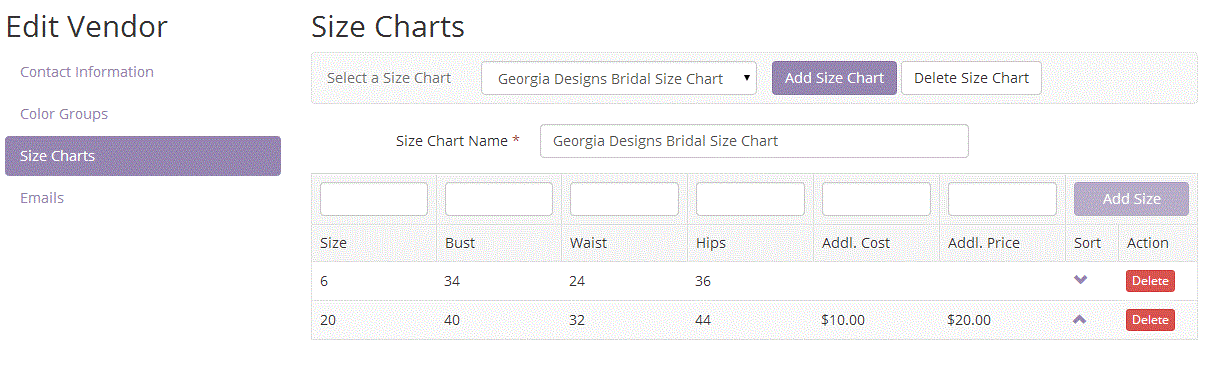
Click here for a more in-depth article on Using Color Groups & Size Charts.
Use the "Inactive" or "Discontinued" Item Status
Do NOT DELETE your items that have been included in a transaction, contact favorites or in any other aspects of BridalLive. Only delete an item that was added in error, but once the item has been in your system and has been used, do NOT delete it. This will allow for accurate tracking and historical reporting.
Instead of deleting, change the status of the item to Inactive or Discontinued.