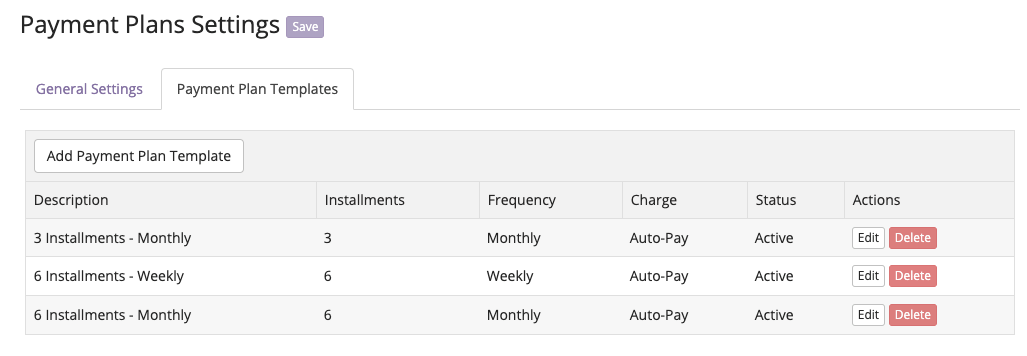You can add Payment Plan templates that can be used when a new payment plan is added for a transaction. You can also use the Payment Plan Templates in conjunction with User Roles to have employees only use the Payment Plan Templates instead of creating new templates on the transaction.
Add Payment Plan Template
Navigate to Settings > Point of Sale > Payment Plans
General Settings:
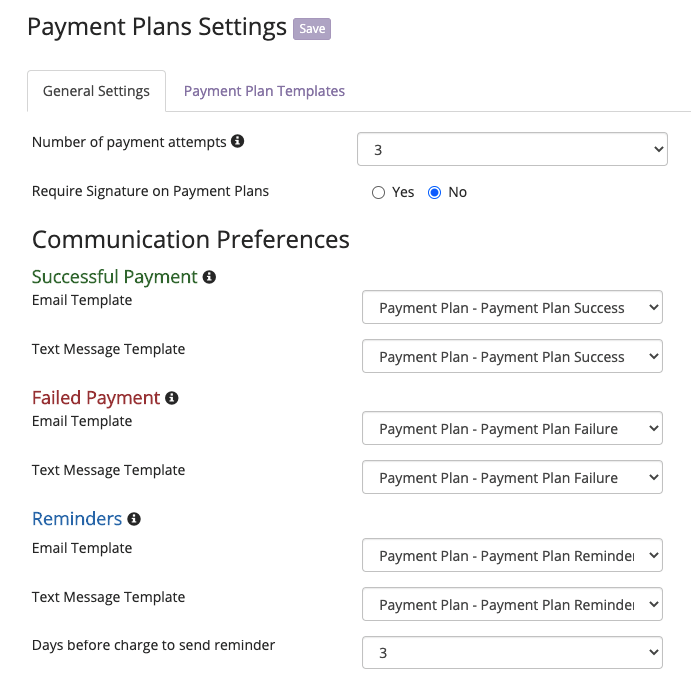
Number of payment attempts - This is the number of payment attempts BridalLive will attempt before the Payment Plan status is changed from Active to On-Hold.
Require Signature on Payment Plans - You can set a signature to be required on a payment plan agreement. If this is set to Yes, the user will not be able to leave the page until a signature is acquired for the payment plan agreement.
Communication Preferences:
Successful Payment - The email template and/or text message template selected will be the templates sent when a payment plan charge is successful. You can edit the templates under Settings > Messaging - select either Email Templates or Text Message Templates. Please review all templates for any updates or wording changes needed prior to adding to a Payment Plan. If you need to add the email & SMS templates, those can be found here: Payment Plans - Email & SMS Templates.
Failed Payment - The email template and/or text message template selected will be the templates sent when a payment plan charge fails. You can edit the templates under Settings > Messaging - select either Email Templates or Text Message Templates. Please review all templates for any updates or wording changes needed prior to adding to a Payment Plan. If you need to add the email & SMS templates, those can be found here: Payment Plans - Email & SMS Templates.
Reminders - The email template and/or text message template selected will be the templates sent when a payment plan reminder is scheduled to send. You can edit the templates under Settings > Messaging - select either Email Templates or Text Message Templates. Please review all templates for any updates or wording changes needed prior to adding to a Payment Plan. If you need to add the email & SMS templates, those can be found here: Payment Plans - Email & SMS Templates.
Days Before Charge to Send Reminder - You can set the number of days to send the reminder before the payment installment is charged
Payment Plan Templates:
Click Add Payment Plan Template. All of your settings set on your General Settings tab will populate in your new Payment Plan Template.
Name - This will be the name for your Payment Plan Template. You can use the name to select the desired template when adding the Payment Plan to a transaction.
AutoPay or Manual - Two different ways the Payment Plan installments can be charged. AutoPay will charge the card automatically on the due date and time based on the Time Zone set under your Settings > Company Profile. Manual will be charged by an employee with permission to charge payments. An Attention Item will show on the BridalLive Home page when an installment is due to be charged. You can also charge from the Search Payment Plans screen of the BridalLive End of Day with Review Payment Plans.
# of Installments - This will be the number of installments the Payment Plan divides the Amount Due of the transaction between.
Frequency - The frequency will give you the option to have the installments be weekly, every other week, or monthly based on the first installment date.
Communication Preferences - This will pre-populate with the email and SMS templates set in your General Settings.
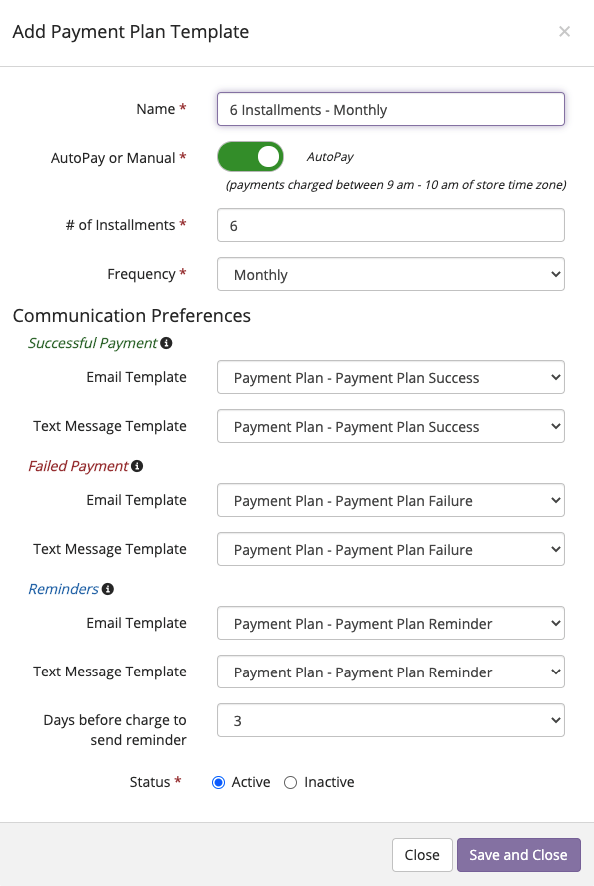
Payment Plan Template Examples