The default email and SMS templates use a link to give your customer the ability to view their payment plan details, as well as view payment history, view card(s) on file, and updated the card on file. These settings are controlled by the store and can be enabled or disabled as you wish.
Enable Billing Portal
The Billing Portal is part of the Client Portal, but it can be used without having the Client Portal enabled. When you turn the Billing Portal on, and you do not have the Client Portal enabled, your customers will only be able to access the portion of the Billing Portal and no other areas of the Client Portal. You can turn on the Billing Portal feature by navigating to Settings > Client Portal > Features then scroll to the bottom and check the box for View Billing and Save your page.
*If you do NOT want to use the Billing Portal, you will need to review your Payment Plan email and SMS templates to remove any info about the Billing Portal.
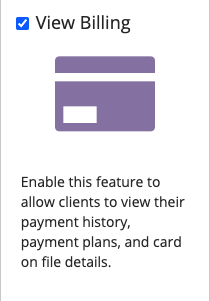
Look & Feel
If you would like to update any of the Look & Feel (logo, colors, font) of the Billing Portal, you can follow the Client Portal setup article for the Look & Feel logo and color portions. The Homepage and Greeting of the Client Portal will not be visible on the Billing Portal unless you have the Client Portal also enabled.
Advanced Settings
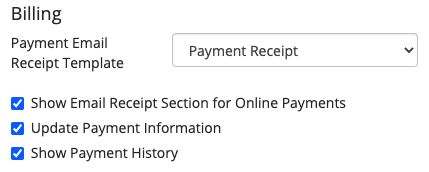
Payment Email Receipt Template - Navigate to the Advanced Settings tab to locate additional Billing settings. You can set a payment receipt to be available to send when a customer makes an online payment. If you do not have the default BridalLive Payment Receipt, you can follow this article here.
Show Email Receipt Section for Online Payments - Select this checkbox if you would like your customers to have the option to email themselves a receipt.
Update Payment Information - Select this checkbox if you would like your customers to be able to request to update their payment information on file for Contacts and Payment Plans.
Show Payment History - Select this checkbox if you would like your customers to be able to view their full payment history in the Billing Portal.
Billing Portal Preview
Payment Plans
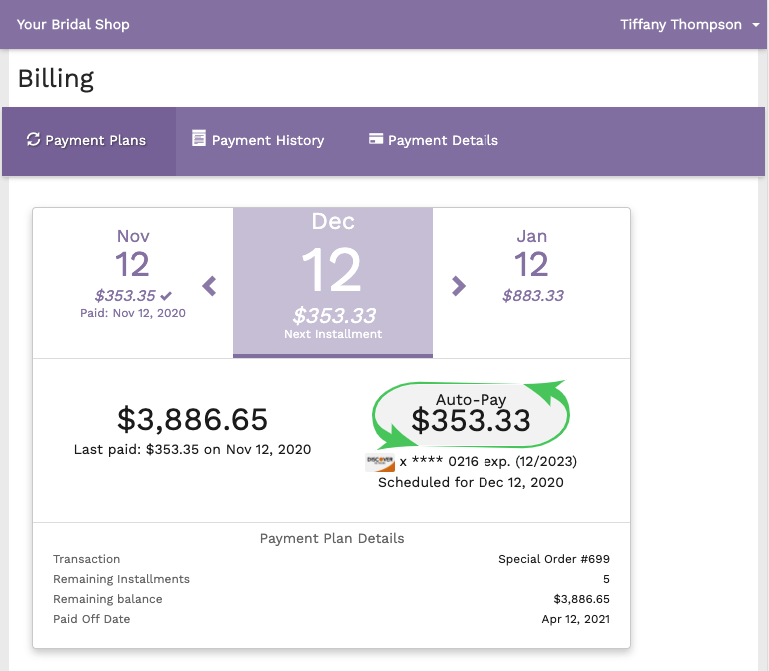
On the Payment Plans screen, your customer will be able to see all details regarding their current Payment Plans.
Payment History
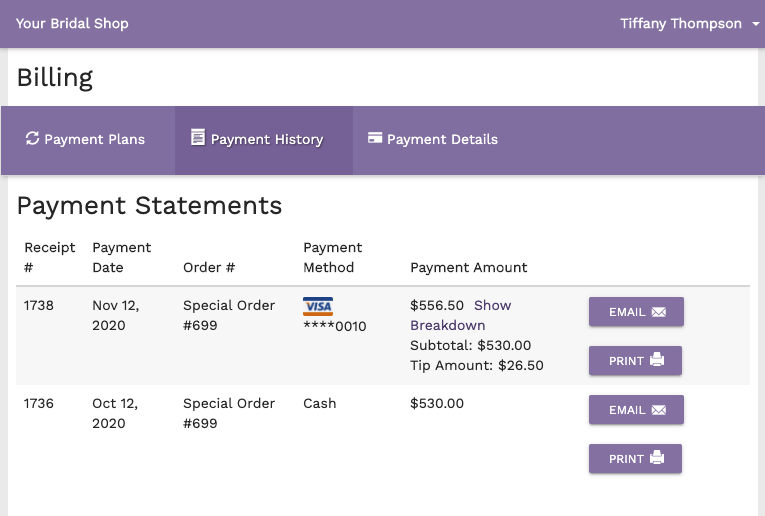
On the Payment History tab, your customer will be able to see all payments and tips (if available) made on their transactions in BridalLive. The customer will also be able to send a payment receipt email to their email address on file or print their payment receipt.
Payment Details
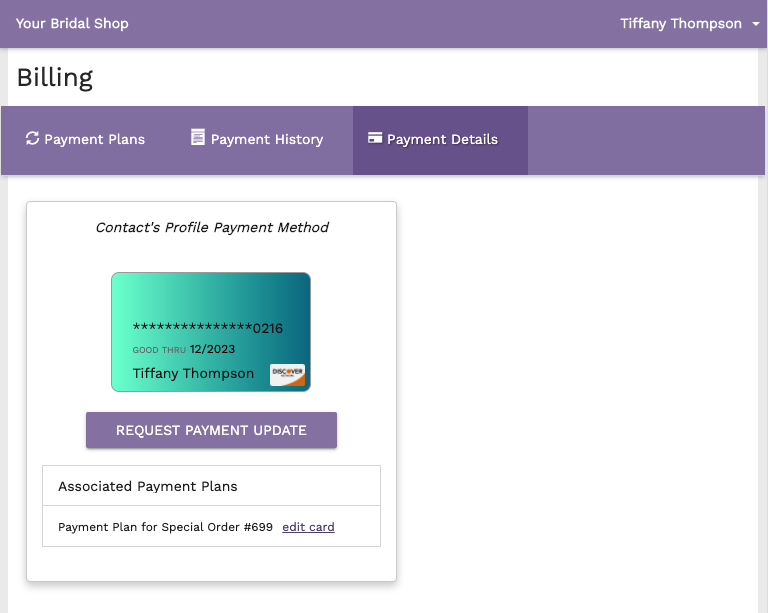
The Payment Details tab can be used to view the current card on file and any associated Payment Plans with the card on file. If you have enabled the option to Update Payment Information in the Advanced Settings, your customer will see the option to update here.