One of the most important things about Payment Plans is how do the payments get charged! If you've already set up your Payment Plan Templates, you've already seen that your Payment Plan can be set to AutoPay or Manual charge.
AutoPay Charge
When your Payment Plan is set to AutoPay, you will not need to worry about charging the payment manually. The installment will be charged on its Due Date between 9 am - 10 am of the BridalLive Company Profile Time Zone.
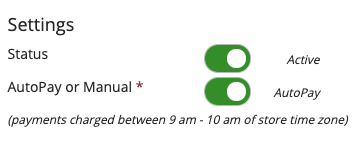
Manual Charge
When your Payment Plan is set to Manual, the charge must be initiated by an Associate. On the payment Due Date, you will have an Attention Item to charge the payment. You will also be able to charge the payment from the End of Day Review Payment Plans feature as well as on Search Payment Plans.
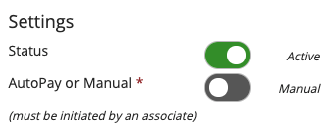
Payment Plan Payment Statuses
Active - Payment is scheduled to be charged
Complete - Payment was successfully charged
Dunning - Payment was unable to be charged and will continue charging based on the number of payment attempts set on your Payment Plan Settings
Error - Payment has reached the maximum number of attempts
On Hold - Payment Plan has been placed On Hold and all future payments are placed On Hold. A Payment Plan can be put On Hold if the max attempts of the payment have been met, your BridalLive subscription was downgraded or canceled, or the plan was manually put On Hold.
Skipped - The Payment Plan has been placed from On Hold to Active, and the payment was previously a status of Error. You can then leave the payment as Skipped or change the payment Due Date. Please review any Due Date changes with the customer.
Example:
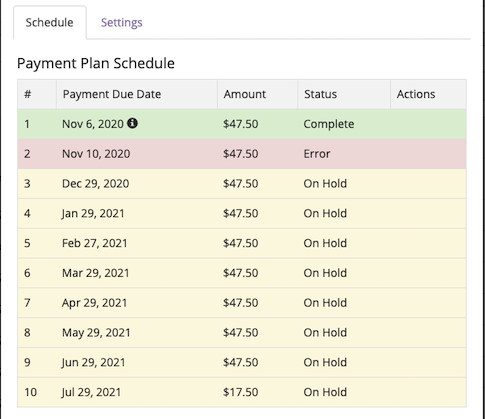
In the example above, the payment on November 6 was charged successfully. The payment on November 10th was unable to be charged. This payment went into Dunning and charges were attempted to the max number of attempts set in the Payment Plan Settings. Once that number of attempts was met, the Payment Plan was placed On Hold and all future payments were placed On Hold and will not be charged until the Payment Plan is placed back to Active status.
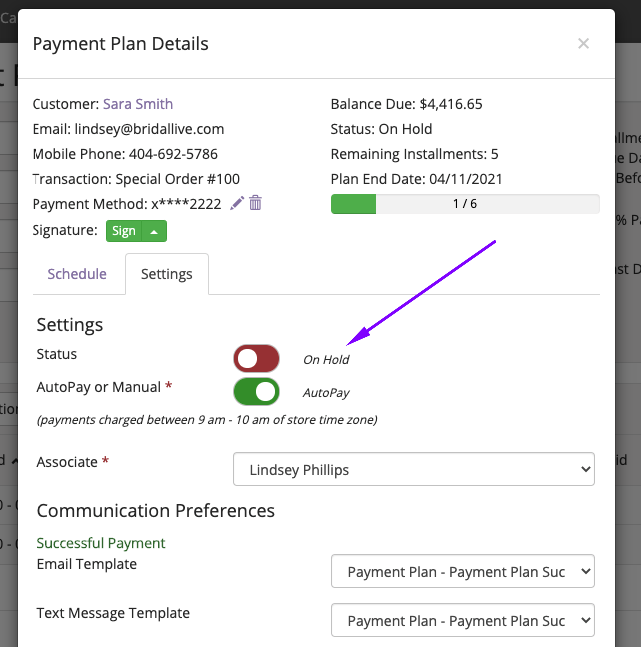
To put the Payment Plan back to Active status from On Hold. You can open the Payment Plan, navigate to the Settings tab, and slide the Status toggle from On Hold to Active. Any future payments that were On Hold will move to Active and any payments that failed and have a status of Error will have a status of Skipped.
Manual Charge Attention Item

End of Day Review Payment Plan
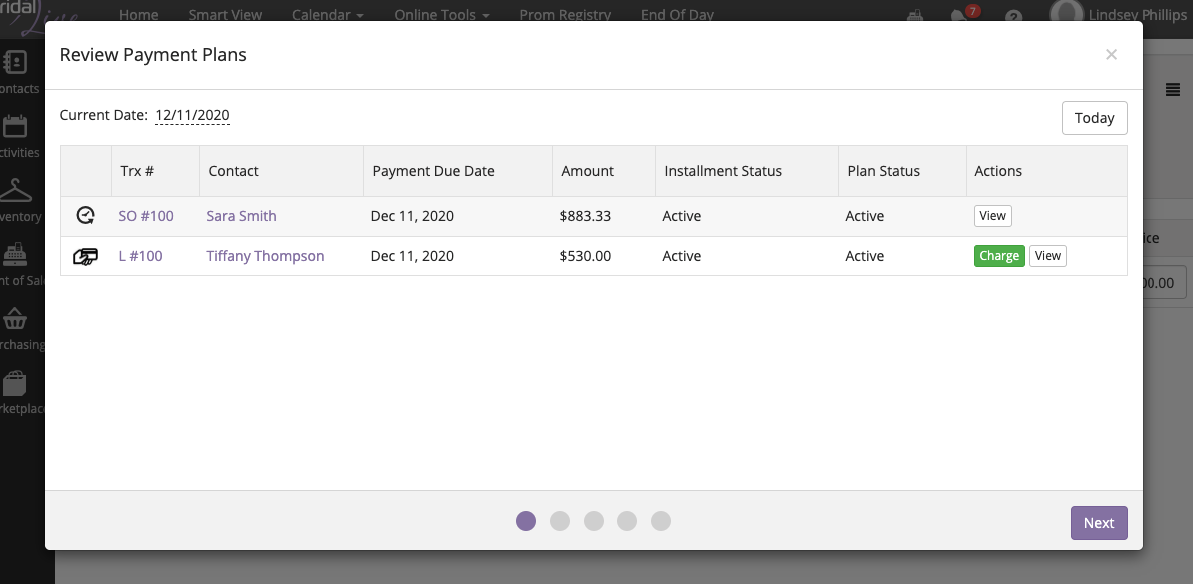
You can enable the Review Payment Plans portion of the End of Day feature by going to your Company Preferences. You will be prompted to Charge the Manual Payment Plan. The AutoPay Payment Plan will charge between 9 am - 10 am of the Company Profile Time Zone. Once the payments are charged, your icons will turn green.
Search Payment Plans
Hover over Point of Sale on the left and click on Search Payment Plans. This search will give you the ability to search your Payment Plans and installments. You can also Charge any Manual Payment Plans here as well.

Payment Plans by Month Report
This report shows the estimated totals for all payments that are part of the Payment Plan installments for the month(s). You can locate this report by going to Reports on the bottom left of BridalLive, navigate to Sales Reports, and select Payment Plans by Month. For a deeper look into specific installments, you can use the Search Payment Plans filter.
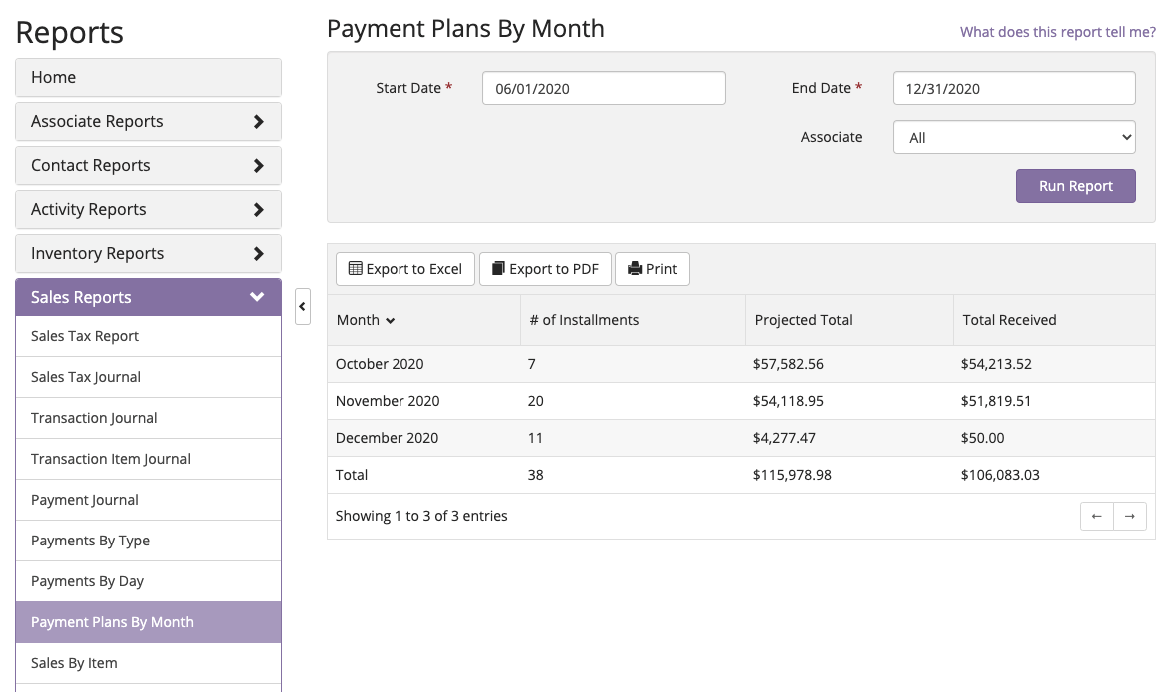
Payments processed outside of the Payment Plan in BridalLive
When payments are taken outside of the Payment Plan in BridalLive, the payment plan will adjust the balance due of the payment plan and reduce the amount and/or installments. Any voided, refunded, or deleted payments will not adjust the balance on the payment plan. Any transactions with an active Payment Plan will see this notice on their Payments screen.
