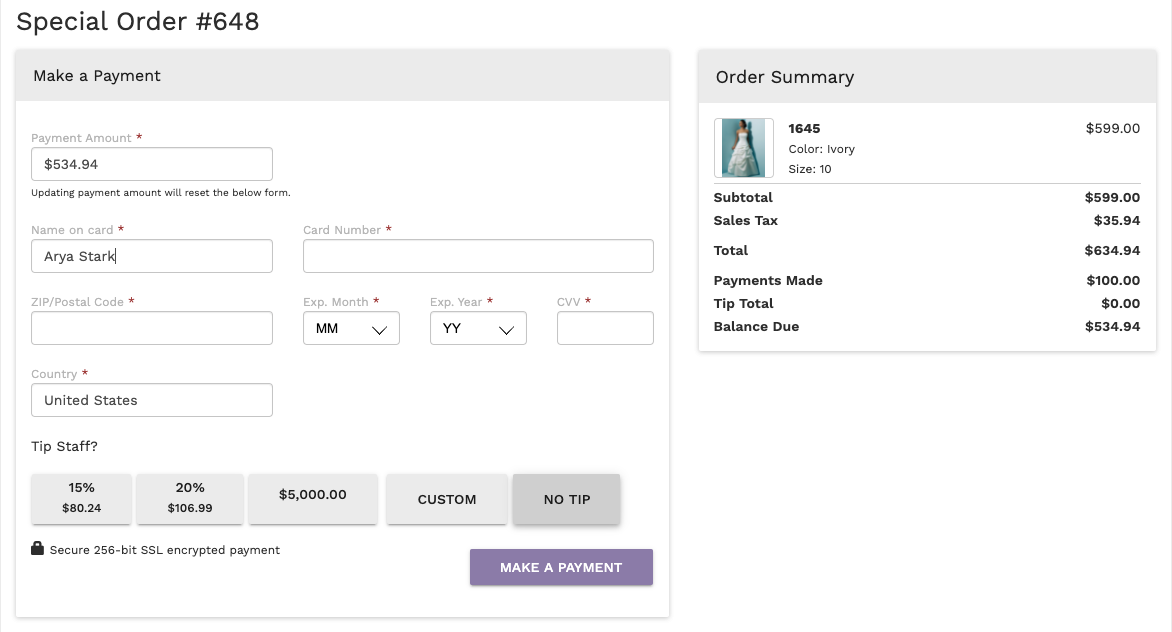One great feature of the Client Portal is that it allows you to send a 'Request for Payment' from any transaction in BridalLive. The requests can be sent via email or text message. When the contact clicks the link inside the message, they will be taken directly to the Payment Screen within the portal. Here's how to begin requesting payments from your customers.
Sending the Payment Request
Before your clients make a payment via the Client Portal, you must first send the payment request from within BridalLive. This is done using the screen shown below. Follow the instructions listed below the screenshot to send a payment request.
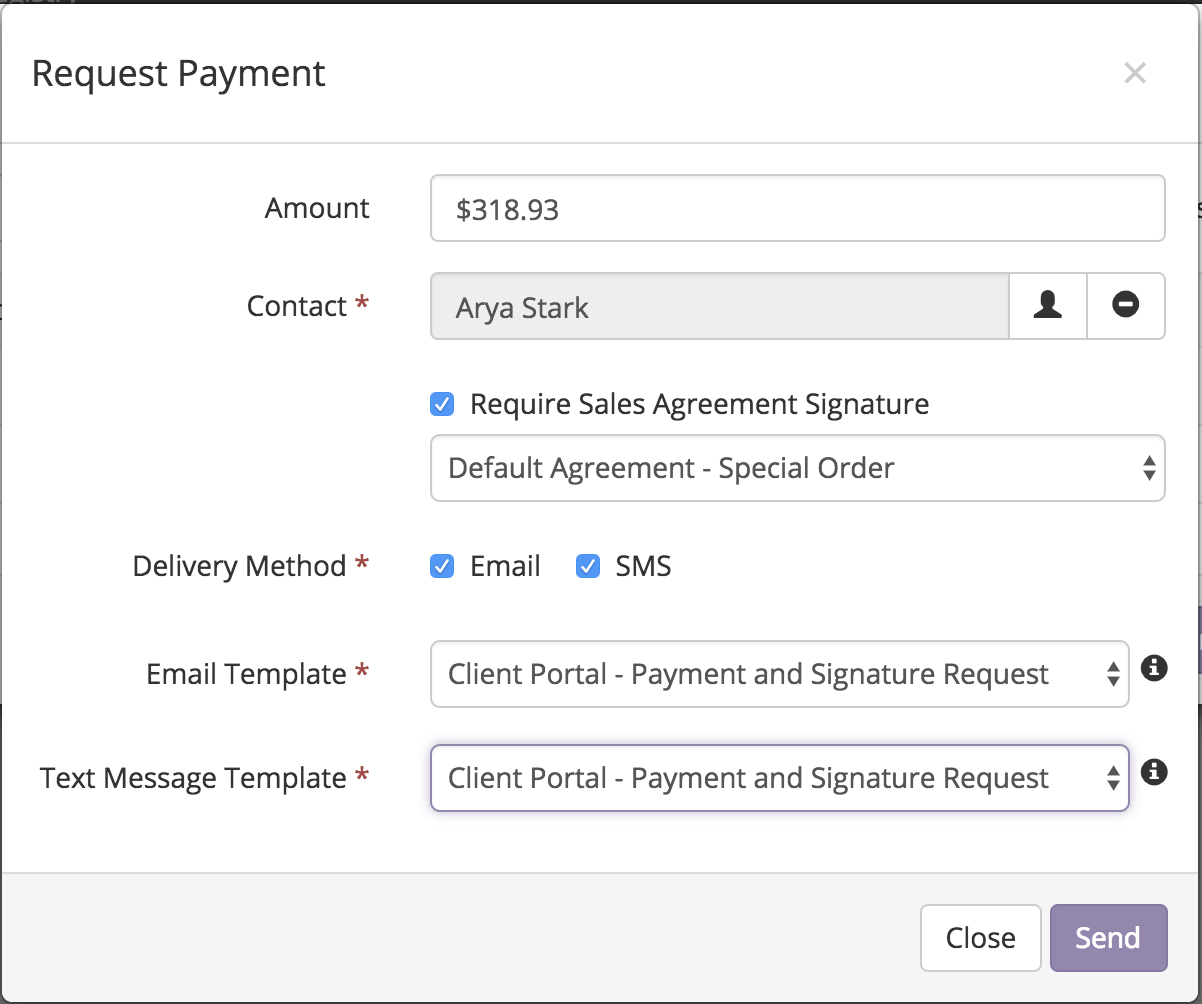
Request Payment Screen
To request a payment:
- Navigate to the transaction for which you would like to request a payment
- Click the Payments button at the bottom of the screen
- Click the Request Payment Button. If you do not see this button, your user account has not been granted the "Request Payments" Permission. You will need to grant permission and refresh your screen.
- Enter the Amount that you'd like to request. This box defaults to the amount due shown on the Payments Screen.
- Select the Contact from which you'd like to request payment. This box defaults to the Contact associated with the Transaction.
- If you would also like the contact to sign a sales agreement for this transaction, check the "Require Sales Agreement Signature" option. BridalLive will display a drop-down of available Sales Agreements for your Transaction. By default, the default agreement is selected. However, you can choose a different Sales Agreement for the customer to sign.
- Select the Delivery Method for the request. If you have Twilio linked up to your BridalLive account, you will have the option of selecting "SMS"
- For each delivery method selected, select which template you'd like to send. BridalLive only displays templates that have the correct Client Portal merge keys in them. This keeps you from making mistakes by selecting the wrong template.
- Click Send
Your Clients' View
Your customer will now receive a message asking them to Make a Payment and Sign the Sales Agreement (if you choose to require it). When clicking the button/link to make the payment, they will be automatically logged in to their Client Portal (unless you've enabled PIN access). They will be presented with a screen shown below...
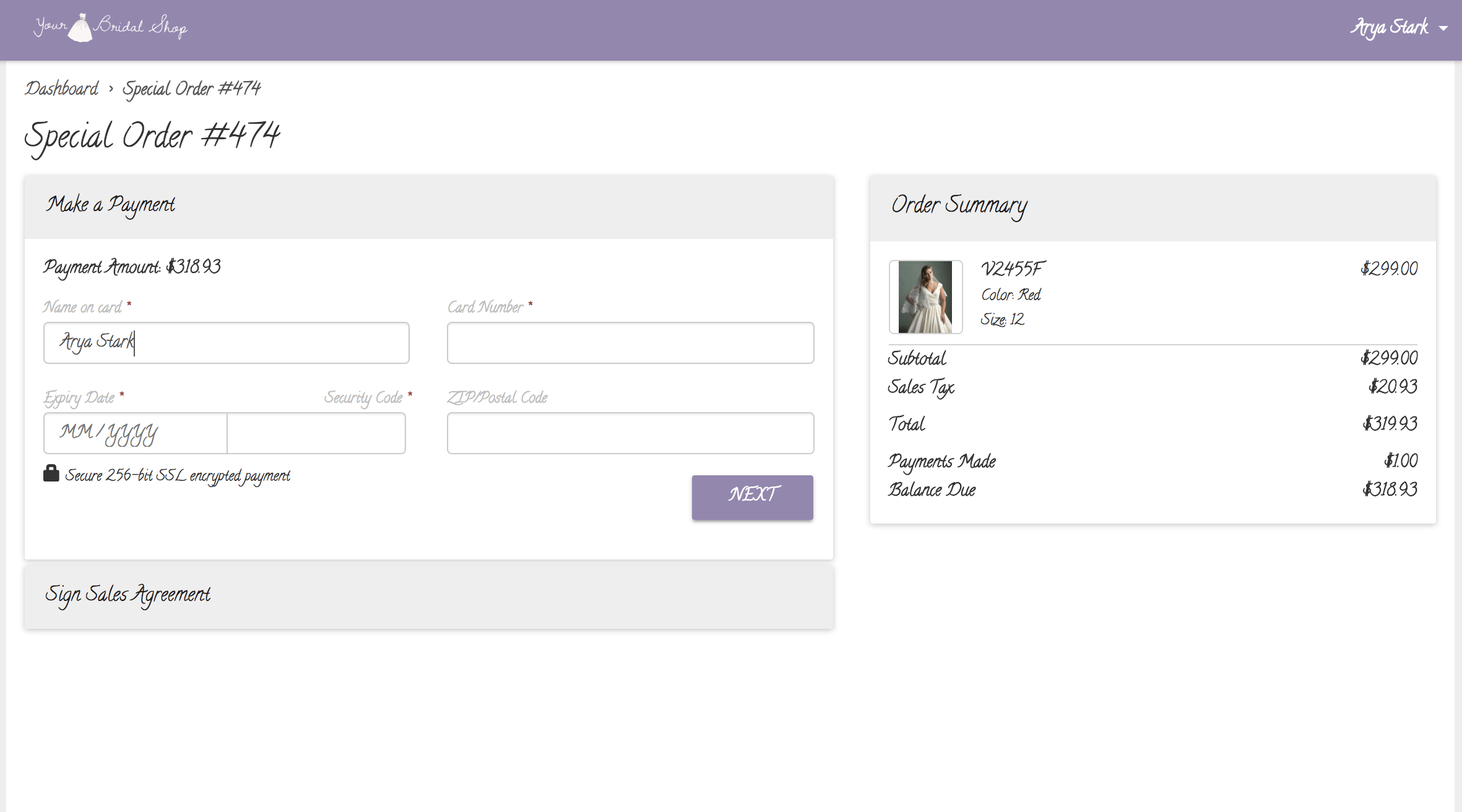
Client Portal Payment Screen Step #1: Make a Payment
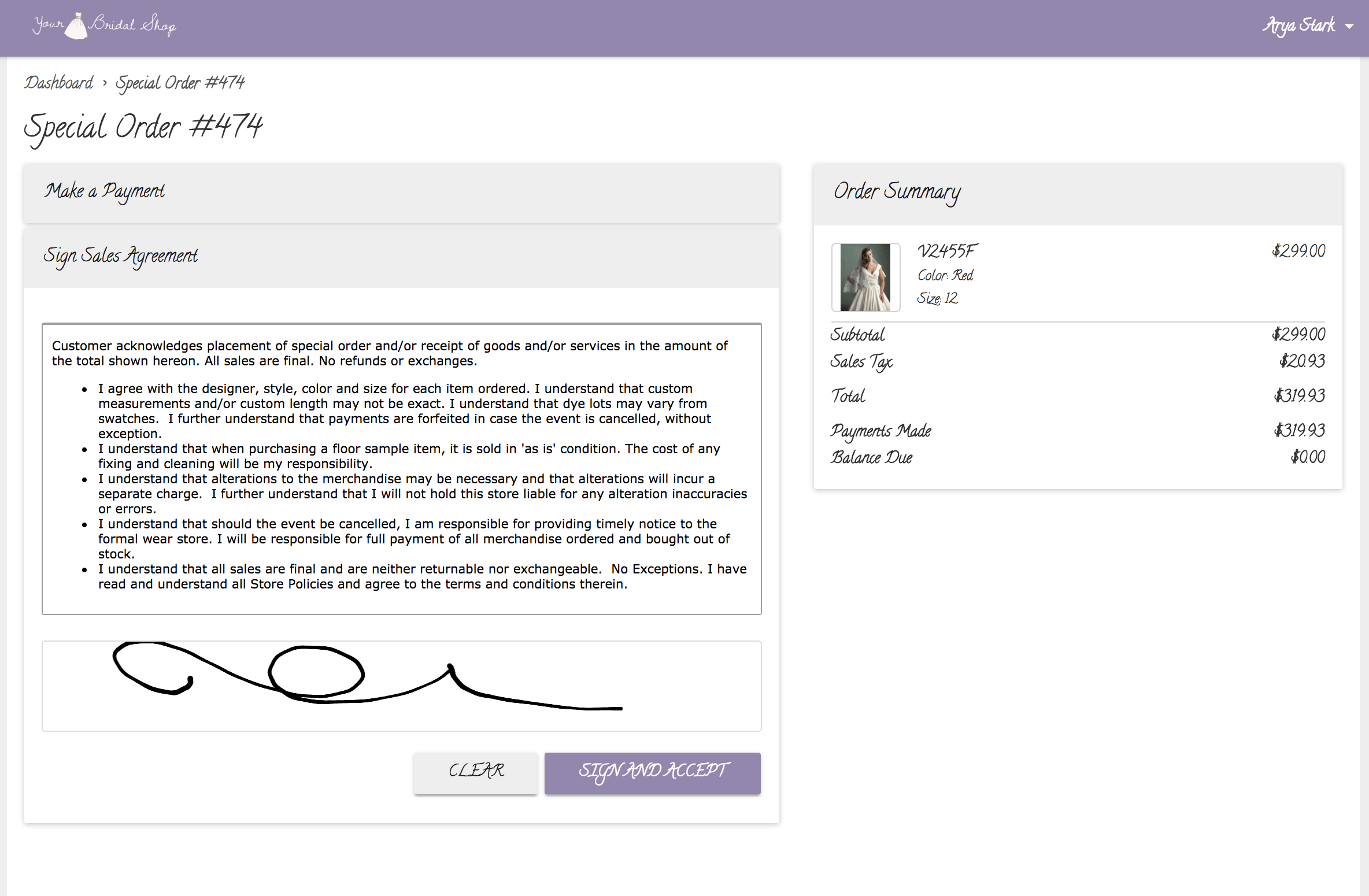
Client Portal Payment Screen Step #2: Sign Sales Agreement
Notifications received
When your clients make a payment or sign a sales agreement, you will receive notifications inside of BridalLive. These notifications are displayed at the top of BridalLive and are shown below.
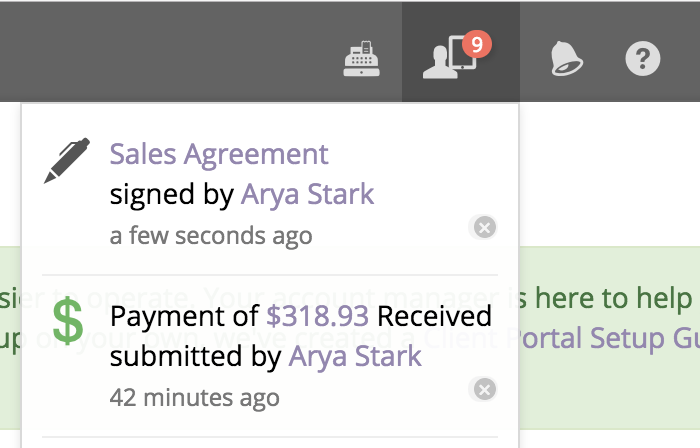
That's all it takes to request a payment from your customers!
Client Portal Tips with BridalLive Pay:
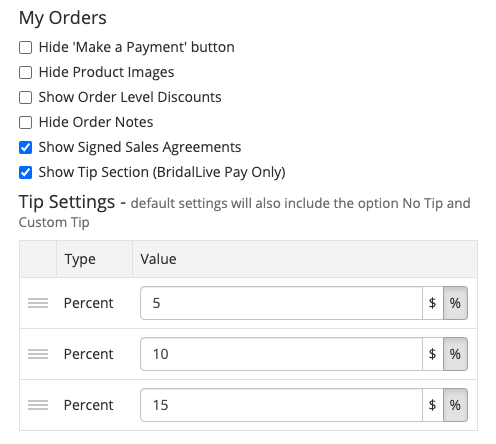
Tip view on the Client Portal: